Why Do Older Laptops Need Windows 11 System Requirements?
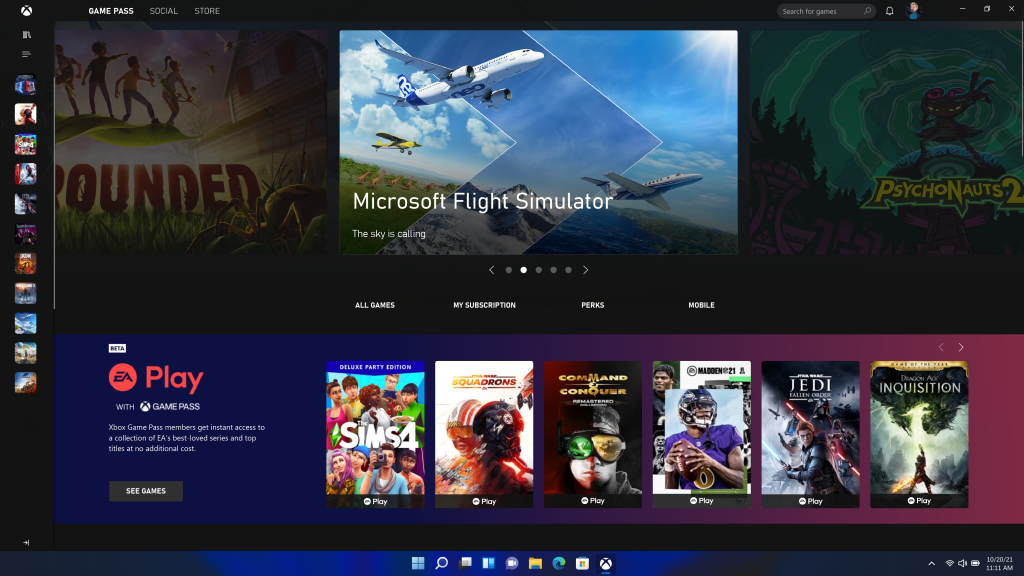
Why Do Older Laptops Need Windows 11 System Requirements?
Introduction
What are the system requirements for Windows 11?
To run Windows 11 on your older laptop, you need to ensure that your device meets the minimum system requirements. These requirements have been updated by Microsoft to ensure optimal performance and security. Here are the key system requirements for Windows 11:
| Requirement | Minimum Specification |
|---|---|
| Processor | 1 gigahertz (GHz) or faster with 2 or more cores on a compatible 64-bit processor or System on a Chip (SoC) |
| RAM | 4 gigabytes (GB) |
| Storage | 64 GB or more available storage |
| Graphics | DirectX 12 compatible graphics with a WDDM 2.0 driver |
| Display | A display with at least 720p resolution |
| Internet | Internet connection is required for Windows 11 installation and updates |
It is important to note that these are the minimum requirements, and for the best experience, it is recommended to have a device that meets the recommended specifications. Upgrading your older laptop to meet these requirements will ensure that you can enjoy the new features and security enhancements of Windows 11.
Why do older laptops need to meet the system requirements?
Upgrading to a new operating system can be an exciting but daunting task, especially for older laptops. Windows 11, the latest operating system from Microsoft, comes with a set of system requirements that older laptops need to meet in order to run smoothly. These requirements are designed to ensure optimal performance and security on the new operating system. One of the main reasons why older laptops need to meet the system requirements is the advancements in technology and hardware. Microsoft's Official Announcement: Windows 10 End marked the end of support for Windows 10 on older devices, which means that in order to receive future updates and security patches, older laptops need to upgrade to Windows 11. This ensures that users can continue to benefit from the latest features and improvements that the new operating system has to offer. Meeting the system requirements also helps to ensure compatibility with new software and applications, as developers often optimize their products for the latest operating systems. Overall, meeting the system requirements for Windows 11 is crucial for older laptops to stay up-to-date and secure in the ever-evolving world of technology.
The impact of Windows 11 system requirements on older laptops
Windows 11, the latest operating system from Microsoft, brings a range of new features and improvements. However, these advancements come with increased system requirements that may pose challenges for older laptops. One of the key requirements is the need for Twice the Speed compared to previous versions of Windows. This means that older laptops with slower processors and limited RAM may struggle to meet the performance demands of Windows 11. Additionally, Windows 11 requires a compatible TPM (Trusted Platform Module) version, which older laptops may not have. This could result in compatibility issues and potential security vulnerabilities. Furthermore, the increased graphics requirements of Windows 11 may put a strain on older laptops with integrated graphics cards, leading to suboptimal visual performance. Overall, the system requirements of Windows 11 can have a significant impact on the usability and performance of older laptops.
Benefits of Windows 11 System Requirements
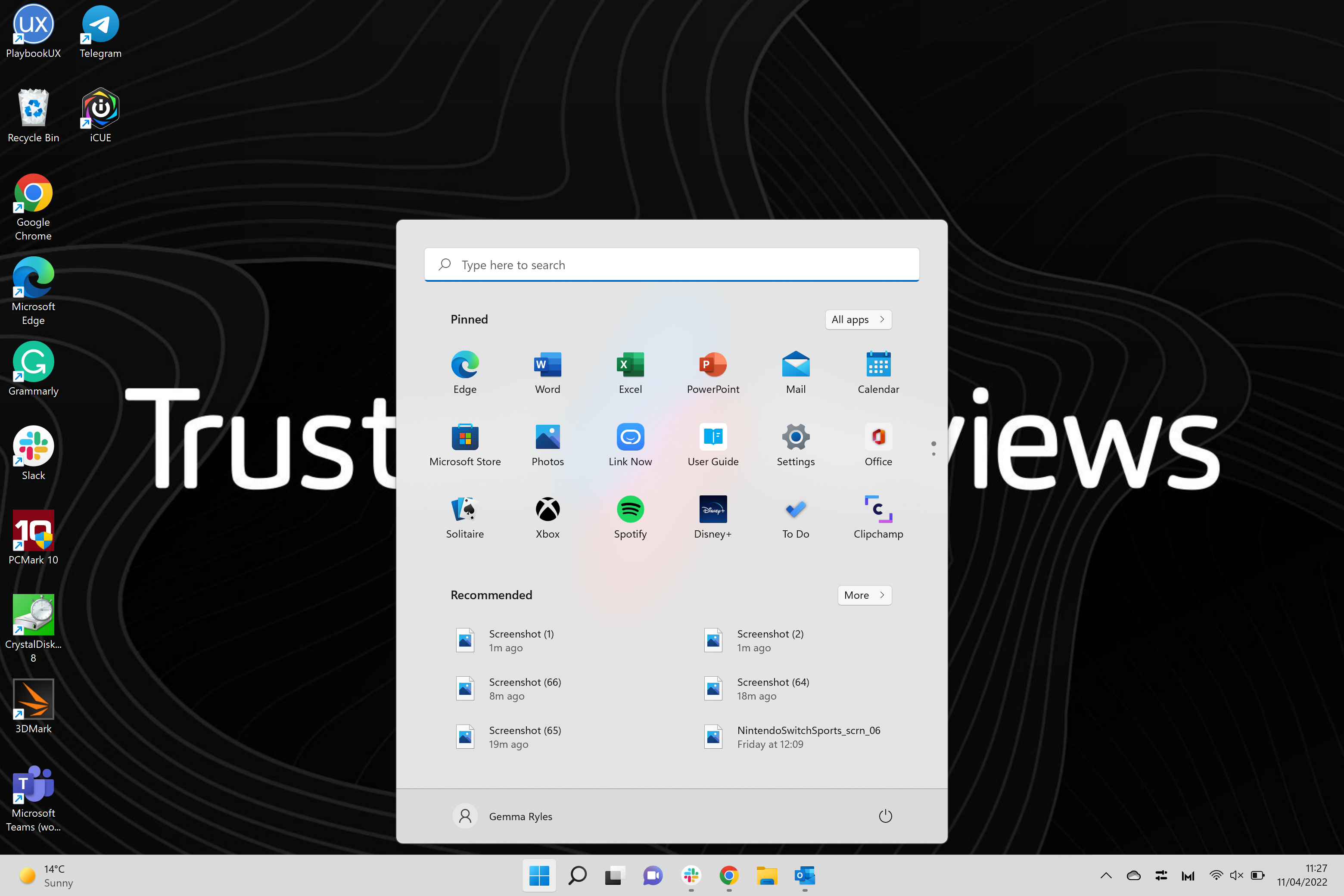
Improved performance and security
Upgrading to Windows 11 on older laptops can bring significant improvements in both performance and security. The new operating system is optimized to take advantage of the latest hardware technologies, allowing for faster and more efficient processing of tasks. This means that your older laptop will be able to handle demanding applications and multitasking with ease. Additionally, Windows 11 introduces enhanced security features that provide better protection against malware and other cyber threats. The inclusion of features such as Windows Hello, which offers biometric authentication, and TPM 2.0 support, further strengthens the security of your device. By upgrading to Windows 11, you can enjoy a smoother and more secure computing experience on your older laptop.
Access to new features and updates
With Windows 11 system requirements, older laptops can gain access to a wide range of new features and updates. Recommended laptops for animation in 2023 can take advantage of the enhanced performance and improved security measures provided by the latest operating system. Windows 11 introduces a visually stunning user interface that enhances the overall user experience. The new Start menu, centered taskbar, and redesigned system tray provide a modern and streamlined look. Additionally, Windows 11 brings new productivity features such as Snap layouts, which allow users to easily organize and multitask with multiple windows. The integration of Microsoft Teams directly into the taskbar enables seamless communication and collaboration. Moreover, Windows 11 offers enhanced gaming capabilities, with features like DirectStorage and Auto HDR, providing a more immersive gaming experience. By meeting the Windows 11 system requirements, older laptops can stay up to date with the latest technology and enjoy the benefits of a modern operating system.
Compatibility with modern software and hardware
When it comes to older laptops, one of the main concerns is their compatibility with modern software and hardware. Windows 11 introduces new system requirements that aim to ensure a smooth experience with the latest technologies. By upgrading to Windows 11, you can take advantage of the advancements in software and hardware, which can greatly increase efficiency and productivity. The new operating system is optimized to work seamlessly with modern applications, allowing you to run resource-intensive programs without any performance issues. Additionally, Windows 11 supports the latest hardware advancements, such as faster processors, larger memory capacities, and improved graphics capabilities. This means that your older laptop can still keep up with the demands of modern software and provide a reliable and efficient computing experience.
Challenges for Older Laptops

Limited hardware capabilities
When it comes to older laptops, one of the main challenges is meeting the Windows 11 system requirements. As technology advances, newer operating systems like Windows 11 are designed to take advantage of the latest hardware capabilities. However, older laptops may not have the necessary hardware components to support the new system. This can lead to performance issues and compatibility issues with certain features of Windows 11. For example, older laptops may not have the required processor, RAM, or storage capacity to run Windows 11 smoothly. Additionally, some older laptops may not support features like TPM 2.0 or Secure Boot, which are essential for Windows 11 activation. Therefore, it is important for users with older laptops to check the system requirements before attempting to upgrade to Windows 11.
Incompatibility with certain components
When it comes to older laptops, one of the major concerns with the new Windows 11 system requirements is the incompatibility with certain components. Recommended laptops for Blender in 2023 may not meet the minimum specifications for Windows 11, leading to potential issues and limitations. For example, older laptops may not have the necessary TPM (Trusted Platform Module) version or secure boot capabilities required by Windows 11. This can result in the inability to upgrade to the latest operating system or experience reduced functionality. Additionally, older laptops may have limited RAM or storage capacity, which can impact the overall performance of Windows 11. It is important for users of older laptops to carefully review the system requirements and consider the potential limitations before deciding to upgrade to Windows 11.
Potential performance issues
When it comes to older laptops and the new Windows 11 system requirements, there are a few potential performance issues that you may encounter. Never Combine Icons is one such issue. This feature, which allows you to combine multiple icons into a single icon on the taskbar, can cause your laptop to slow down significantly. The more icons you combine, the slower your laptop may become. This is because each combined icon requires additional processing power to display and interact with. If you have an older laptop with limited processing power, it is recommended to avoid using this feature to ensure smooth performance.
Upgrading vs. Buying a New Laptop

Cost considerations
When considering the system requirements for Windows 11 on older laptops, cost becomes an important factor. Upgrading to Windows 11 may require investing in new hardware components such as a faster processor, more RAM, or a larger storage drive. These upgrades can be costly, especially for older laptops that may not have easily replaceable parts. Additionally, some older laptops may not meet the minimum requirements for Windows 11, making it necessary to purchase a new laptop altogether. This can be a significant expense for individuals or businesses that rely on older laptops. It is important to carefully weigh the cost of upgrading or purchasing a new laptop against the benefits and features offered by Windows 11. However, it is worth noting that Windows 11 brings several improvements and advancements in security, performance, and user experience, which may justify the investment for some users. Ultimately, the decision to upgrade or purchase a new laptop should be based on individual needs, budget, and the expected lifespan of the device.
Compatibility assessment
When it comes to assessing the compatibility of older laptops with Windows 11 system requirements, there are several factors to consider. One important factor is the age of the laptop. Older laptops may not have the necessary hardware components to meet the minimum requirements set by Microsoft. Another factor to consider is the processor. Windows 11 requires a compatible processor that supports certain features like TPM version 2.0 and Secure Boot. If the laptop's processor is not compatible, it may not be able to run Windows 11. Additionally, the amount of RAM and storage on the laptop is also important. Windows 11 requires a minimum of 4 GB of RAM and 64 GB of storage. Older laptops with lower specifications may not meet these requirements. Lastly, the graphics card is another crucial component to consider. Windows 11 requires a DirectX 12 compatible graphics card, which older laptops may not have. Therefore, it is essential to carefully assess the compatibility of older laptops with Windows 11 system requirements before upgrading.
Long-term benefits
When it comes to older laptops, many users may be hesitant to upgrade to Windows 11 due to concerns about system requirements. However, there are several long-term benefits that make upgrading worthwhile. Firstly, Windows 11 offers improved performance and efficiency, allowing older laptops to run more smoothly and handle resource-intensive tasks with ease. This can greatly enhance the overall user experience and productivity. Additionally, Windows 11 provides enhanced security features, protecting older laptops from potential threats and ensuring data privacy. Moreover, the new operating system introduces a modern and intuitive interface, making it easier for obsolescence-resistant users to navigate and interact with their laptops. With regular updates and support from Microsoft, Windows 11 ensures that older laptops can stay relevant and functional for a longer period of time. Overall, upgrading to Windows 11 brings numerous long-term benefits that cater to the needs of older laptop users.
Tips for Optimizing Windows 11 on Older Laptops
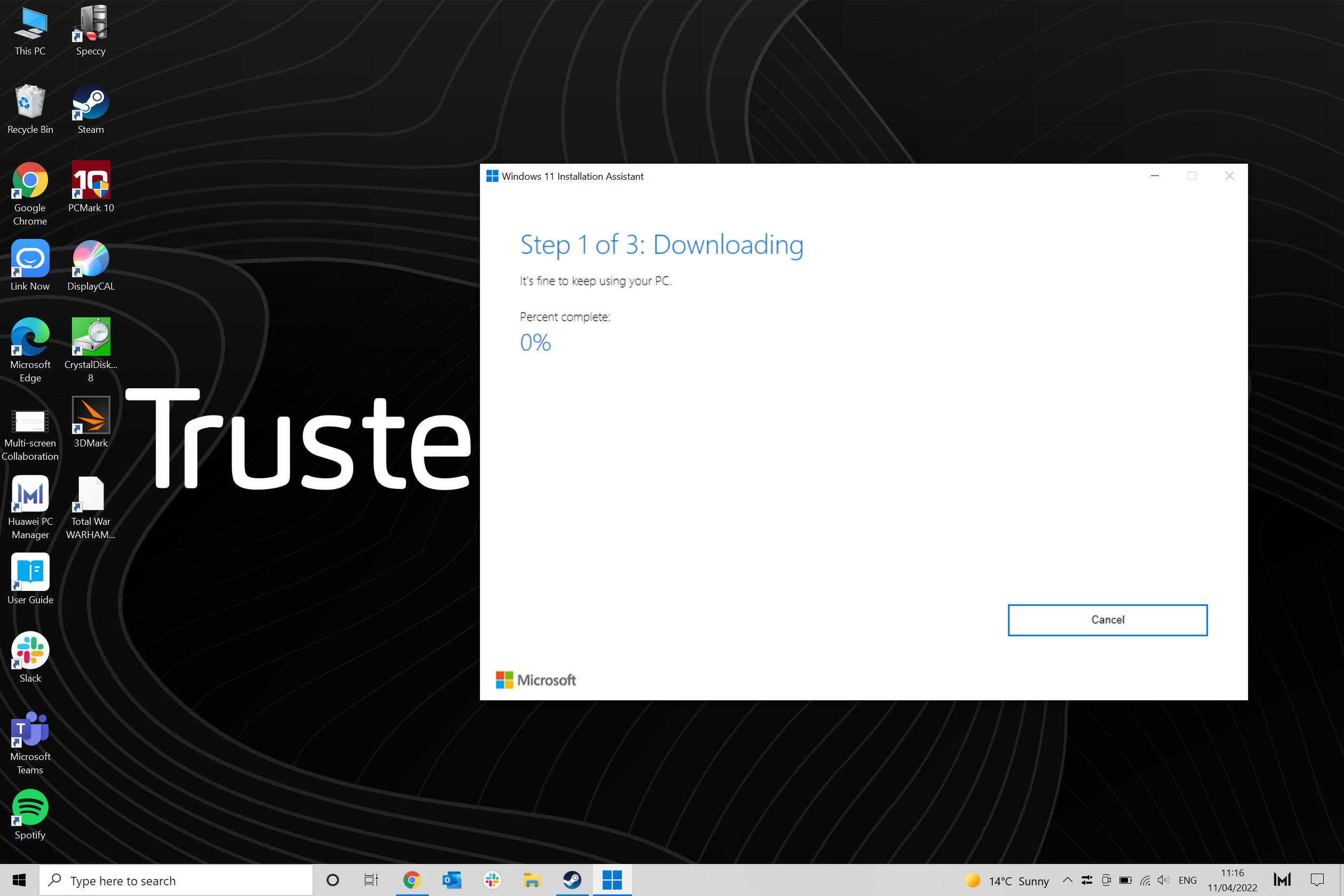
Clean up unnecessary files and programs
When it comes to older laptops and the new Windows 11 system requirements, one important step is to clean up unnecessary files and programs. Over time, laptops tend to accumulate a lot of unnecessary files and programs that can slow down the system and take up valuable storage space. By removing these unnecessary files and programs, you can free up space on your laptop's hard drive and improve its overall performance.
To clean up unnecessary files, you can use the built-in Disk Cleanup tool in Windows. This tool allows you to delete temporary files, system files, and other unnecessary files that are taking up space on your hard drive. It's a good idea to run Disk Cleanup regularly to keep your laptop running smoothly.
In addition to cleaning up files, it's also important to uninstall any unnecessary programs from your laptop. These programs not only take up storage space but can also run in the background and consume system resources. To uninstall programs, you can go to the Control Panel or use the Settings app in Windows 11.
By cleaning up unnecessary files and programs, you can ensure that your older laptop meets the system requirements for Windows 11 and runs smoothly without any performance issues.
Disable unnecessary startup programs
When it comes to optimizing the performance of your older laptop with Windows 11 system requirements, one important step you can take is to disable unnecessary startup programs. Startup programs are applications that automatically launch when you start your laptop. While some of these programs are essential for the smooth functioning of your laptop, others can slow down the startup process and consume valuable system resources. By disabling unnecessary startup programs, you can improve the boot time of your laptop and free up resources for other tasks. To disable startup programs, you can use the Task Manager utility in Windows 11. Simply open the Task Manager, go to the Startup tab, and disable the programs that you don't need to launch automatically. This will help you optimize the performance of your older laptop and ensure that it meets the system requirements of Windows 11.
Optimize power settings
To ensure optimal performance and battery life on your older laptop running Windows 11, it is important to optimize the power settings. By adjusting the power settings, you can customize how your laptop uses energy and maximize its efficiency. Here are some tips to help you optimize the power settings:
- Adjust the power plan: Windows 11 offers different power plans, such as Balanced, Power Saver, and High Performance. Choose the power plan that suits your needs and balances performance with energy consumption.
- Manage background apps: Some apps running in the background can consume a significant amount of power. Use the Task Manager to identify and close unnecessary apps to reduce power usage.
- Enable power-saving features: Windows 11 provides various power-saving features, such as sleep mode and hibernation. Enable these features to conserve battery power when your laptop is not in use.
- Reduce screen brightness: Lowering the screen brightness can significantly reduce power consumption. Adjust the brightness level to a comfortable setting while still conserving energy.
By following these power optimization tips, you can ensure that your older laptop running Windows 11 meets the system requirements and performs at its best.
FAQ (Frequently Asked Questions)

Can I upgrade my older laptop to Windows 11?
If you have an older laptop and you're wondering if you can upgrade to Windows 11, there are a few things you need to consider. First, you should check if your laptop meets the Windows 11 system requirements. Microsoft has introduced new hardware requirements for Windows 11, including a compatible processor, RAM, and storage. Older laptops may not meet these requirements and therefore may not be able to upgrade to Windows 11. Additionally, even if your laptop meets the minimum requirements, it's important to note that Windows 11 may not run as smoothly on older hardware. The new operating system is designed to take advantage of the latest technologies and hardware advancements, so older laptops may experience performance issues or compatibility issues with certain software. If you're in need of a new laptop, it may be worth considering purchasing one during October Prime Day gaming PC deals, where you can find great discounts on gaming laptops that are compatible with Windows 11.
What happens if my laptop doesn't meet the system requirements?
If your laptop doesn't meet the Windows 11 system requirements, you may encounter several issues. First, you won't be able to upgrade to Windows 11, which means you'll miss out on the latest features and improvements. Second, your laptop may not be able to run Windows 11 smoothly, leading to slower performance and potential compatibility issues with certain software and hardware. Third, you may not receive important security updates and patches, leaving your laptop vulnerable to security threats. Lastly, some software applications and games may not be compatible with older laptops, limiting your options and experiences. To improve your computer performance, you can try implementing various computer performance tips such as optimizing startup programs, cleaning up disk space, updating drivers, and disabling unnecessary visual effects. However, these tips may only provide marginal improvements and may not fully compensate for the lack of system requirements. Ultimately, if your laptop doesn't meet the system requirements, it may be time to consider upgrading to a newer device that can support Windows 11.
Are there any alternatives to upgrading to Windows 11?
If you have an older laptop that doesn't meet the Windows 11 system requirements, you may be wondering if there are any alternatives to upgrading. While it's true that Windows 11 offers a range of exciting features, such as a new Start menu and enhanced security, there are still options available if you choose not to upgrade. One alternative is to stick with your current operating system, such as Windows 10. Although you won't have access to the latest features and improvements, Windows 10 is a stable and reliable operating system that will continue to receive updates and support for the foreseeable future. Another option is to consider switching to a different operating system altogether, such as Linux. Linux is an open-source operating system that offers a high level of customization and can run on older hardware. It has a wide range of software available and is known for its stability and security. So, while upgrading to Windows 11 may offer exciting new features, there are alternatives available if your older laptop doesn't meet the system requirements.


