Why is PC so slow?

Why is PC so slow?
Introduction
What is the problem?
The problem is that PCs can sometimes be slow and unresponsive, which can be frustrating for users. There are several reasons why a PC may be slow, including hardware and software issues. In this article, we will explore the various factors that can contribute to a slow PC and discuss ways to address these issues.
Importance of a fast PC
A fast PC is essential for efficient and productive work. A slow computer can significantly hamper productivity and cause frustration. It can lead to delays in completing tasks, slow down software applications, and result in a poor user experience. In today's fast-paced digital world, having a fast PC is crucial to keep up with the demands of everyday life. Whether you are a student, professional, or a casual user, a slow computer can be a major hindrance. This article will explore the various reasons why a PC may be slow and provide solutions to optimize its performance.
Overview of the article
The article provides an in-depth analysis of the reasons behind a slow PC and offers solutions to optimize its performance. It discusses both hardware and software issues that can contribute to a sluggish computer. Additionally, the article explores system optimization techniques and hardware upgrades that can help improve the speed and efficiency of a PC. Finally, it includes a FAQ section addressing common questions related to PC performance.
Hardware Issues
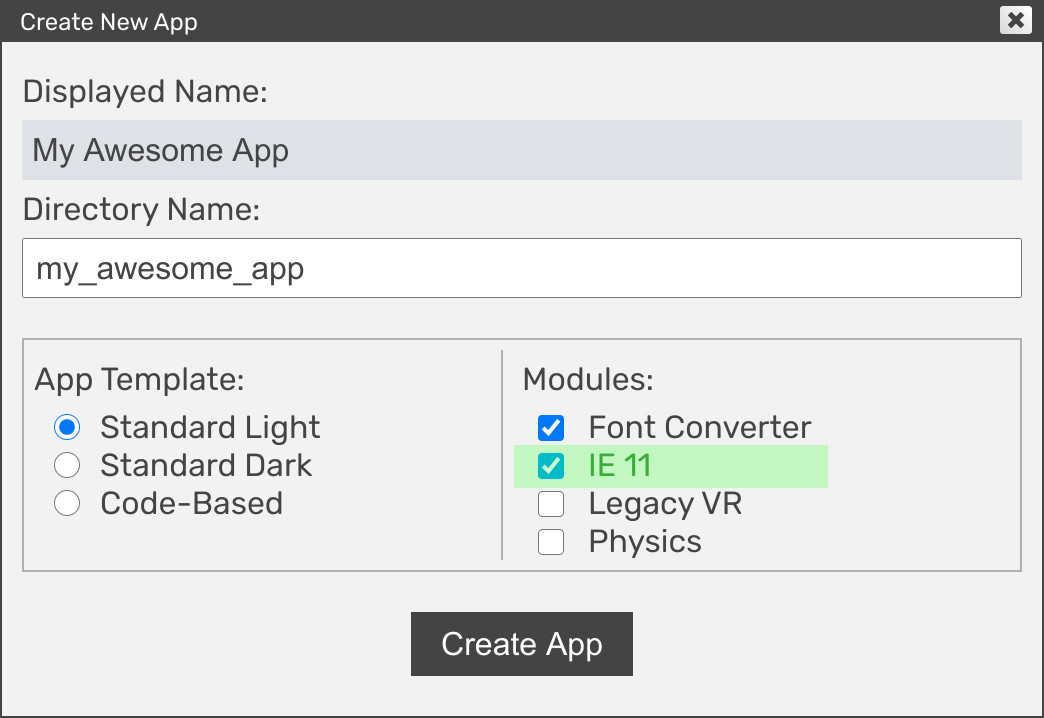
Insufficient RAM
One of the common hardware issues that can cause a slow PC is insufficient RAM. RAM, or Random Access Memory, is responsible for temporarily storing data that the computer needs to access quickly. If your PC doesn't have enough RAM, it may struggle to handle multiple tasks or run demanding programs. This can result in slow performance and strange horror. Upgrading your RAM can significantly improve your PC's speed and responsiveness.
Outdated or faulty hard drive
An outdated or faulty hard drive can significantly affect the performance of a PC. Over time, hard drives can become slower due to wear and tear, and outdated technology may not be able to keep up with the demands of modern software. Faulty hard drives can also lead to data corruption and system crashes. It is important to regularly check the health of your hard drive and consider upgrading to a newer and more reliable model if necessary.
Overheating
Overheating is a common hardware issue that can significantly slow down a PC. When a computer gets too hot, it can lead to performance issues and even system crashes. Proper cooling is essential to prevent overheating and maintain optimal performance. There are several reasons why a PC may overheat, such as dust accumulation in the cooling fans, inadequate ventilation, or faulty cooling systems. It is important to regularly clean the cooling fans and ensure that the PC is placed in a well-ventilated area. Additionally, using cooling pads or external cooling solutions can help regulate the temperature and prevent overheating. By addressing the issue of overheating, users can experience a smoother and faster computing experience, which is especially important for better gamers.
Software Issues

Too many background processes
Having too many background processes running on your PC can significantly slow down its performance. Background processes are programs or services that run in the background without your knowledge or direct interaction. These processes consume valuable system resources, such as CPU and RAM, which can lead to slower response times and overall sluggishness. It is important to evaluate the necessity of each background process and disable any unnecessary ones. Regularly monitoring and managing background processes can help improve your PC's speed and efficiency.
Malware or viruses
One of the major causes of a slow PC is malware or viruses. These malicious programs can infiltrate your computer and consume its resources, leading to decreased performance. Malware can also cause system crashes, data loss, and other issues. It is important to have a reliable antivirus software installed and regularly updated to protect your PC from these threats. Additionally, practicing safe browsing habits and avoiding suspicious downloads can help prevent malware infections.
Fragmented hard drive
Fragmentation occurs when files on a hard drive are split into multiple fragments, resulting in slower read and write times. Defragmentation is the process of organizing these fragments and optimizing the performance of the hard drive. Fragmented hard drives can significantly affect the overall speed and responsiveness of a PC. It is important to regularly defragment the hard drive to maintain optimal performance. Additionally, fragmented hard drives can also lead to increased wear and tear on the drive, reducing its lifespan.
System Optimization

Cleaning up temporary files
Cleaning up temporary files is an essential step in optimizing your PC's performance. Temporary files are created by various software programs and can accumulate over time, taking up valuable storage space. These files include temporary internet files, system cache, and log files. Removing these files not only frees up storage space but also helps improve the speed and responsiveness of your PC. You can use disk cleanup tools or manually delete these files to ensure your PC is running at its best.
Updating drivers and software
Updating drivers and software is an essential step in maintaining a fast and efficient PC. Outdated drivers can cause compatibility issues and performance problems, while outdated software may lack important security updates. It is important to regularly check for updates and install them to ensure that your PC is running smoothly. Additionally, keeping your operating system up to date is crucial for optimal performance. By staying up to date with the latest Windows updates, you can take advantage of new features and improvements. Remember to always download updates from trusted sources to avoid malware or other security risks.
Disabling unnecessary startup programs
One way to improve the performance of a slow PC is by disabling unnecessary startup programs. When a computer starts up, it loads various programs and processes into memory, which can slow down the overall system. By disabling programs that are not essential for the startup process, you can reduce the amount of memory and processing power used, allowing the PC to boot up faster and perform more efficiently. To disable startup programs, you can use the Task Manager or a third-party software. It is important to note that disabling critical system programs or services can cause issues, so it is recommended to research and identify non-essential programs before making any changes.
Hardware Upgrades

Adding more RAM
Adding more RAM is one of the most effective ways to improve the performance of a slow PC. RAM, or Random Access Memory, is responsible for storing and accessing data that the computer needs to perform tasks. Insufficient RAM can cause the computer to slow down, especially when running multiple programs or performing memory-intensive tasks. By adding more RAM, you can increase the amount of data that can be stored and accessed, allowing the computer to run more smoothly. It is important to check the compatibility of the RAM with your computer's motherboard before making a purchase.
Upgrading to a solid-state drive
Upgrading to a solid-state drive (SSD) can significantly improve the performance of your PC. Unlike traditional hard drives, SSDs have no moving parts, which means faster read and write speeds. With an SSD, your computer will boot up faster, programs will load quicker, and file transfers will be much faster. Additionally, SSDs are more durable and reliable than traditional hard drives. When upgrading to an SSD, make sure to check the Windows 10 upgrade eligibility to ensure compatibility with your system.
Replacing outdated components
When a PC starts to slow down, one possible solution is to replace outdated components. Over time, technology advances and newer components offer better performance and efficiency. Upgrading the CPU, installing a faster graphics card, or adding more storage can significantly improve the speed and responsiveness of a PC. It is important to research and choose components that are compatible with the existing system. Replacing outdated components can breathe new life into a PC and enhance the overall computing experience.
FAQ (Frequently Asked Questions)

How can I check if my PC has enough RAM?
To check if your PC has enough RAM, you can use the Task Manager. Press Ctrl+Shift+Esc to open the Task Manager and go to the Performance tab. Here, you will see the Memory section which shows the total amount of RAM installed on your PC and the amount currently in use. If the amount in use is consistently close to or exceeding the total amount of RAM, it may indicate that you need more RAM to improve your PC's performance. Additionally, you can also check the system requirements of the software or games you use. If they recommend a certain amount of RAM and your PC falls short, it might be a good idea to consider upgrading your RAM.
What are the signs of a failing hard drive?
When a hard drive starts to fail, there are several signs that indicate a problem. These signs include slow performance, frequent crashes, unusual noises coming from the hard drive, file corruption, and disappearing files. If you experience any of these signs, it is important to address the issue promptly to prevent further damage to your data.
Is it necessary to defragment a solid-state drive?
Defragmentation is the process of reorganizing the data stored on a hard drive to improve efficiency and speed. However, solid-state drives (SSDs) work differently than traditional hard drives, and defragmentation is not necessary or recommended for them. SSDs use flash memory to store data, and they have no moving parts, which means they can access data much faster than traditional hard drives. Additionally, SSDs have a limited number of write cycles, and defragmentation can actually decrease the lifespan of the drive by unnecessarily writing and rewriting data. Therefore, for Windows 7 users or any other operating system, it is not necessary to defragment a solid-state drive.


