Why is Windows 11 22H2 update so slow?
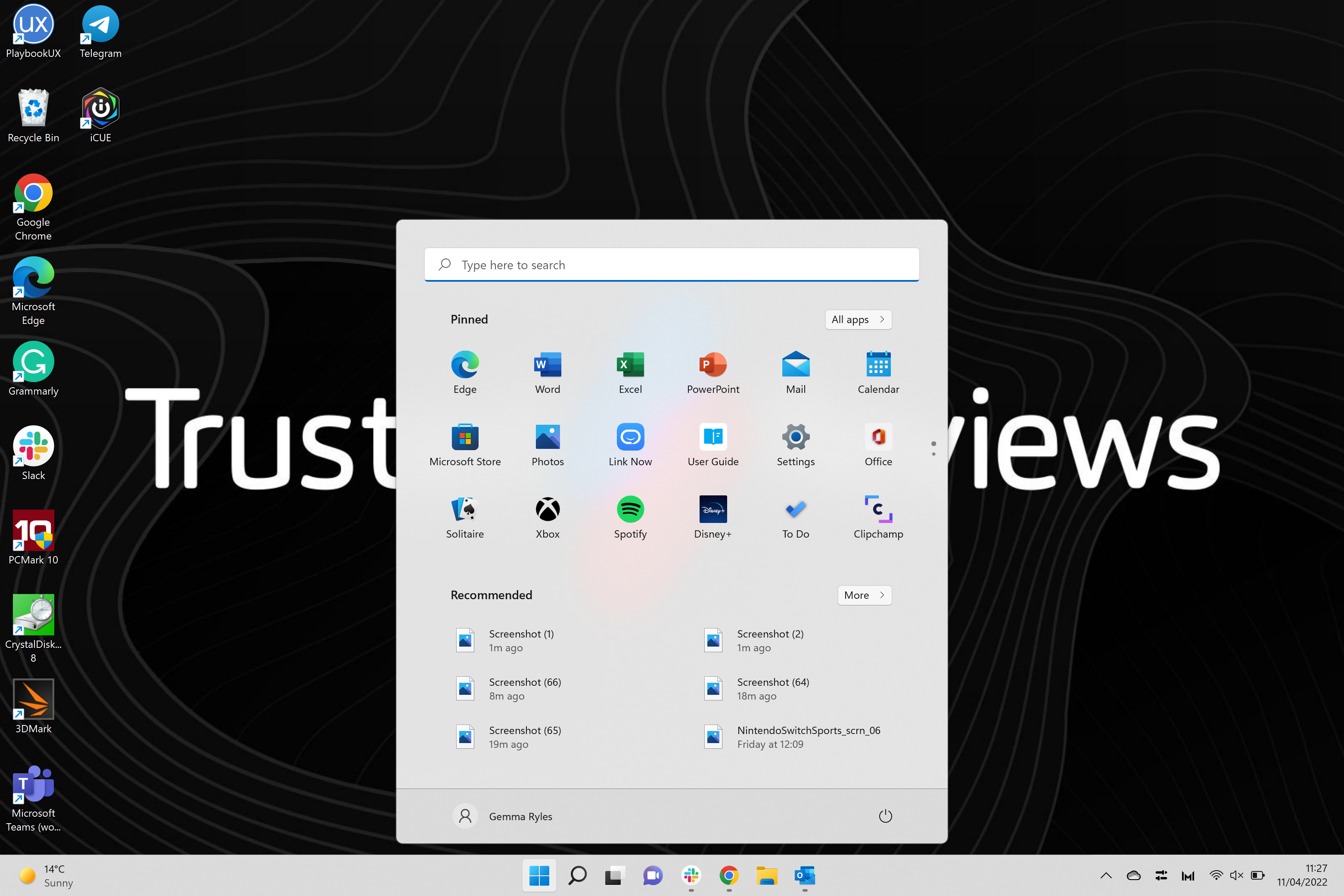
Why is Windows 11 22H2 update so slow?
Introduction
Overview of Windows 11 22H2 update
The Windows 11 22H2 update is the latest version of the Windows operating system released by Microsoft. It brings several new features and improvements to enhance the user experience. However, some users have reported that the update process can be slow and time-consuming. This can be frustrating, especially for those who are eager to take advantage of the new features. In this article, we will explore the causes of the slow Windows 11 22H2 update and provide tips to speed up the process.
Importance of Windows updates
Windows updates are crucial for the overall performance and security of your computer. They provide important bug fixes, security patches, and feature enhancements that help keep your system running smoothly. Regularly updating your Windows operating system ensures that you have the latest software improvements and protection against emerging threats. Ignoring updates can leave your computer vulnerable to malware attacks and other security risks. It is important to note that while Windows updates are essential, they can sometimes be a cause for slow PC if not properly managed.
Common complaints about the update
Some users have reported that the Windows 11 22H2 update is extremely slow, making their devices almost unusable. This issue has caused frustration among users who rely on their computers for work or other important tasks. The slow update process can significantly impact productivity and disrupt daily activities. Users have expressed their disappointment with the lack of improvement in update speed compared to previous versions of Windows. It is important for Microsoft to address this issue and provide a solution to ensure a smooth and efficient update experience for all users.
Causes of Slow Windows 11 22H2 Update
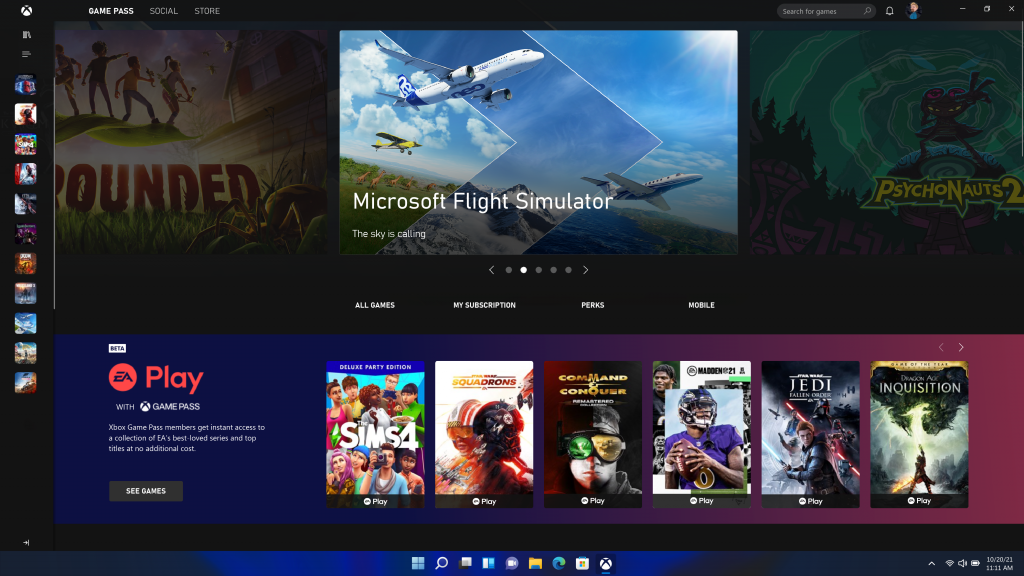
Insufficient hardware requirements
One of the causes of a slow Windows 11 22H2 update is insufficient hardware requirements. Windows 11 has higher hardware requirements compared to previous versions, and if your device does not meet these requirements, the update process can be slow. Some of the hardware requirements for Windows 11 include a compatible processor, sufficient RAM, and available storage space. If your device falls short in any of these areas, it is recommended to upgrade your hardware to ensure a smoother update process.
Software conflicts
One of the causes of a slow Windows 11 22H2 update is software conflicts. When incompatible software or drivers are present on the system, they can interfere with the update process, causing it to slow down or even fail. These conflicts may arise due to incompatibility between the software and the new update or conflicts between different software applications. It is important to identify and resolve these conflicts before proceeding with the update to ensure a smooth and efficient process.
Network issues
Network issues can also contribute to the slow Windows 11 22H2 update. Internet connectivity problems, such as slow download speeds or intermittent connections, can significantly hinder the update process. Additionally, firewalls or security settings that block the update installation can also cause delays. It is important to ensure a stable and reliable network connection to optimize the update speed.
Tips to Speed Up Windows 11 22H2 Update
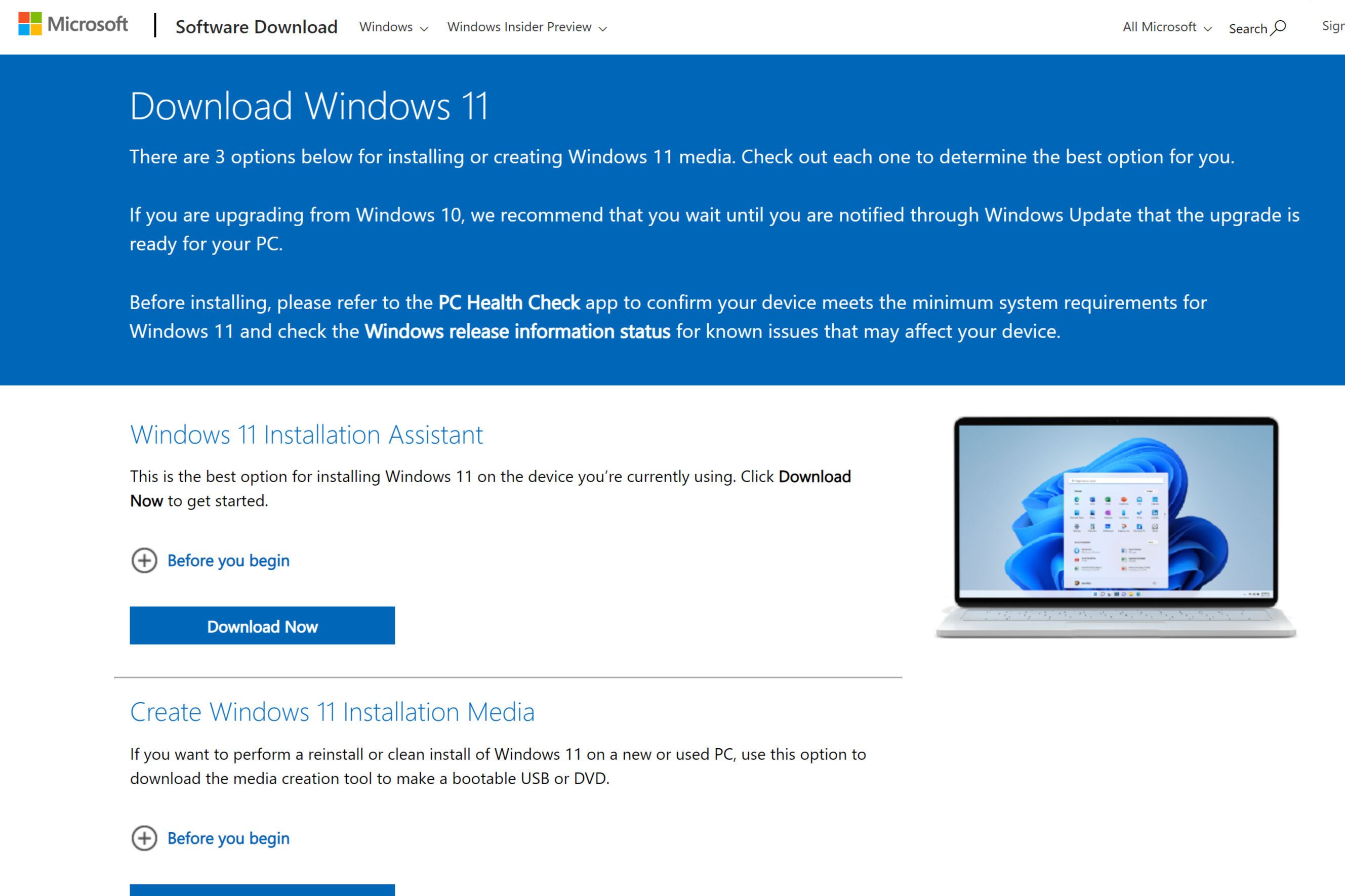
Check hardware compatibility
To ensure a smooth and efficient Windows 11 22H2 update process, it is crucial to check the hardware compatibility of your device. Windows 11 Pro requires certain hardware specifications to function optimally. Refer to the official Microsoft website for the complete list of minimum requirements. Make sure your device meets these requirements to avoid any compatibility issues during the update. It is also recommended to update your device drivers to the latest versions to ensure compatibility with the new operating system.
Disable unnecessary software
One of the main causes of a slow Windows 11 22H2 update is unnecessary software running in the background. These programs consume system resources and can interfere with the update process. To speed up the update, it is recommended to disable any non-essential software that is not required for the operating system. This can be done by accessing the Task Manager and ending the processes of unnecessary applications. Additionally, you can also uninstall any programs that are no longer needed or rarely used. By reducing the number of running applications, the update process can proceed more smoothly and efficiently.
Optimize network settings
To ensure a faster Windows 11 22H2 update, it is important to optimize your network settings. Microsoft ending support for older network protocols and technologies can cause slow download speeds and connectivity issues during the update process. To address this, make sure to update your network drivers and enable the latest network protocols, such as Wi-Fi 6 or Ethernet. Additionally, you can prioritize the Windows 11 update by allocating more bandwidth to it or temporarily disabling any bandwidth-intensive applications or downloads. By optimizing your network settings, you can minimize potential bottlenecks and improve the overall update speed.
Potential Risks of Speeding Up the Update
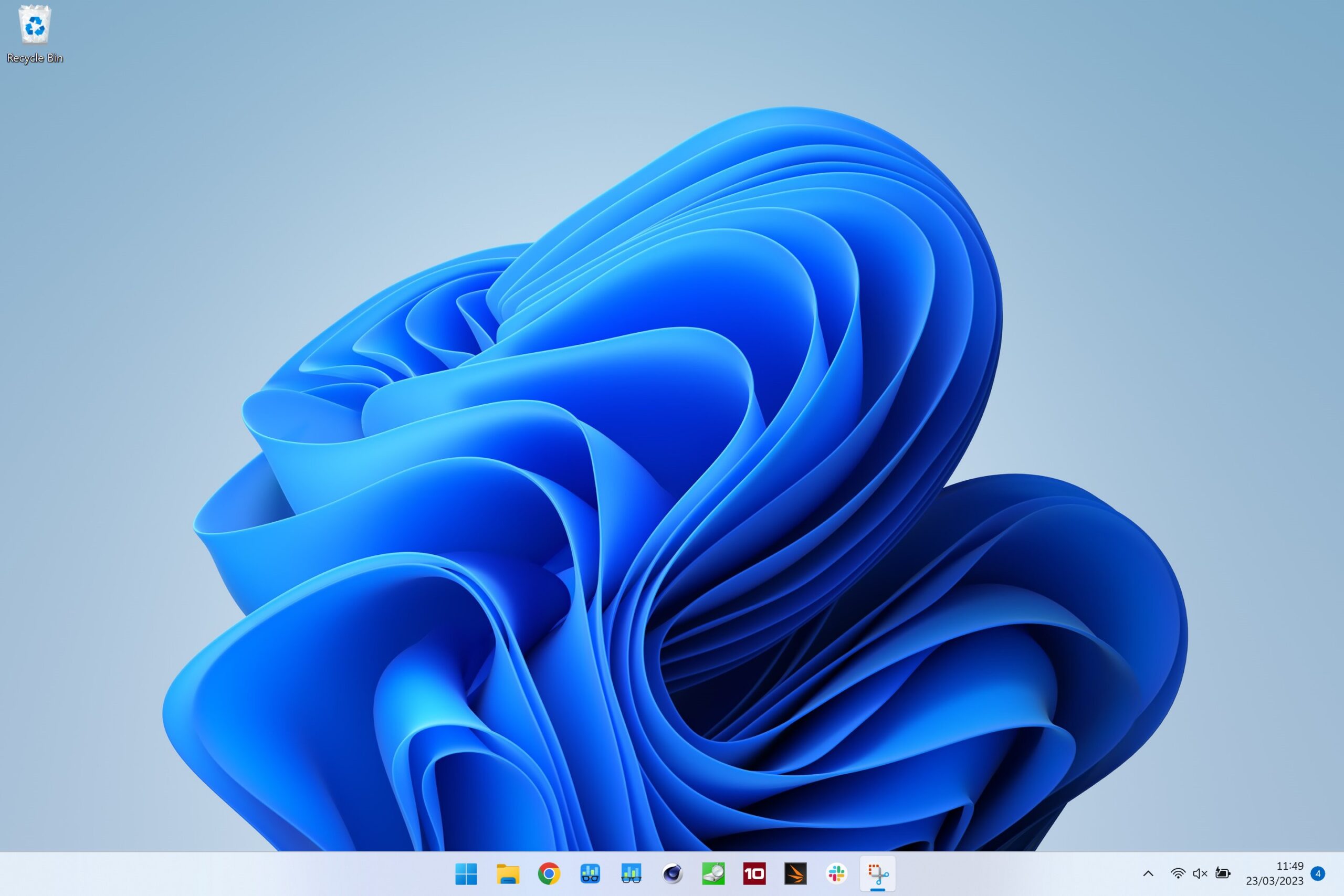
Compatibility issues
One of the potential risks of speeding up the Windows 11 22H2 update is the possibility of compatibility issues. Due to the complex nature of software and hardware interactions, certain devices or software applications may not be fully compatible with the update. This can result in various issues such as system crashes, software malfunction, or hardware incompatibility. It is important to carefully review the list of hardware requirements and software compatibility before attempting to speed up the update process. Additionally, it is advisable to create a system backup before making any changes to minimize the risk of data loss.
Data loss
One of the potential risks of speeding up the Windows 11 22H2 update is the possibility of data loss. When the update process is rushed or interrupted, there is a chance that important files and documents could be corrupted or deleted. It is important to back up all important data before attempting to speed up the update. Additionally, it is recommended to use reliable backup software or cloud storage services to ensure that data is safely stored and can be easily recovered if any issues arise during the update process.
System instability
One potential risk of speeding up the Windows 11 22H2 update is system instability. When trying to optimize the update process, there is a chance that the system may become unstable and prone to crashes or errors. This can be particularly problematic if critical system files are modified or if incompatible drivers are installed. It is important to carefully consider the potential consequences before attempting to speed up the update.
User Experiences and Workarounds

User complaints and frustrations
Users have expressed their frustration with the slow Windows 11 22H2 update. Many have reported experiencing significant delays and long wait times during the update process. Some users have even encountered errors and glitches that have further slowed down the update. The slow update has caused inconvenience and impatience among users who were expecting a smooth and efficient update for their operating system. It is important for Microsoft to address these complaints and find solutions to improve the update experience for users.
Community-sourced solutions
The Windows 11 22H2 update has been a source of frustration for many users. However, the community has come together to find solutions to the slow update issue. One of the community-sourced solutions is to disable unnecessary startup programs that may be causing conflicts with the update process. Another solution is to temporarily disable antivirus software during the update to prevent any interference. Additionally, some users have found success by manually downloading and installing the update instead of relying on the automatic update process. These community-sourced solutions have helped many users overcome the slow update problem and get their systems up to date.
Alternative update methods
In addition to the traditional Windows Update method, there are alternative ways to update to Windows 11 22H2. What's new in this update can be accessed through the official Windows 11 website, where you can download the ISO file and perform a clean installation. This method is recommended for users who want a fresh start or are experiencing issues with the regular update process. Another option is to use the Windows Update Assistant, a tool provided by Microsoft that allows you to manually initiate the update. It provides a step-by-step process and ensures that your system meets the necessary requirements before proceeding with the update.
FAQ (Frequently Asked Questions)

Why is the Windows 11 22H2 update slow?
The Windows 11 22H2 update is known for its slow installation process, causing frustration among users. There are several factors that contribute to the slowness of the update. Insufficient hardware requirements can significantly impact the update speed, as Windows 11 has higher system requirements compared to previous versions. Additionally, software conflicts can occur when incompatible programs are installed, leading to delays in the update process. Network issues, such as slow internet connection or limited bandwidth, can also affect the speed of the update. To speed up the Windows 11 22H2 update, users can check their hardware compatibility, disable unnecessary software, and optimize their network settings. However, it is important to note that speeding up the update process may come with potential risks, including compatibility issues, data loss, and system instability. Therefore, it is recommended to proceed with caution and backup important data before making any changes. Overall, the Windows 11 22H2 update may be slow due to various factors, but there are steps that users can take to improve the installation speed.
Can I pause or cancel the update?
Yes, you can pause or cancel the Windows 11 22H2 update if needed. This can be useful if you encounter any issues during the update process or if you prefer to delay the update for a later time. To pause the update, go to Settings > Windows Update > Advanced options and click on the Pause updates button. This will temporarily stop the update from downloading and installing. If you decide to cancel the update altogether, you can go to the same Advanced options page and click on the Cancel update button. However, it's important to note that delaying or canceling the update for too long may leave your system vulnerable to security risks and missing out on new features and improvements.
How long does the update process take?
The duration of the Windows 11 22H2 update process can vary depending on several factors. Generally, the update takes around 1 to 3 hours to complete, but this can be longer or shorter depending on the speed of your internet connection, the performance of your hardware, and the amount of data that needs to be updated. It is important to note that 32-bit systems may experience longer update times due to their limited processing capabilities. To ensure a smooth and efficient update process, it is recommended to have a stable internet connection and sufficient free disk space. Additionally, it is advisable to close all unnecessary applications and save your work before initiating the update to avoid any potential data loss.


