Windows 10 Tips and Tricks to Boost Your Productivity

Discover the hidden secrets of Windows 10 with these 20 genius tips and tricks to supercharge your productivity today!
Table of Contents
Windows 10 has become one of the most widely used operating systems in the world, offering a plethora of features and functionalities that cater to a wide range of users. Whether you are a student, professional, gamer, or just an everyday computer user, there are numerous tips and tricks you can leverage to enhance your productivity and overall experience with Windows 10.
Essential Tips for Windows 10 Users
Customizing your settings in Windows 10 can significantly improve your workflow and make the operating system work better for your individual needs. From adjusting display settings to customizing the Start menu, taking advantage of these customization options can streamline your user experience.
Additionally, mastering keyboard shortcuts can save you time and make navigating through Windows 10 a breeze. Shortcuts like Windows key + D to show desktop, Windows key + L to lock your computer, and Alt + Tab to switch between open windows are just a few examples of shortcuts that can boost your efficiency.
Managing updates and backups is also crucial to ensure your system runs smoothly and your data is safe. Setting up automatic updates and regular data backups can prevent potential issues and provide peace of mind.
Antivirus and Security Tools for Windows 10
When it comes to security, Windows 10 offers built-in security features that help protect your system from malware and cyber threats. However, installing third-party antivirus software can add an extra layer of protection and give you more control over security settings.
Configuring security settings in Windows 10, such as enabling Windows Defender and activating the firewall, can further enhance your system's security. It's essential to stay vigilant and regularly update your antivirus software to stay protected from evolving threats.
Protecting your data and privacy is another critical aspect of security. Be mindful of the information you share online and take necessary precautions to safeguard your personal data while using Windows 10.
Must-Have Apps and Settings for Windows 10
Windows 10 offers a wide array of built-in apps, but exploring the Microsoft Store can lead you to discover even more productivity-enhancing apps. From note-taking apps to task managers, finding the right apps can help you stay organized and focused on your tasks.
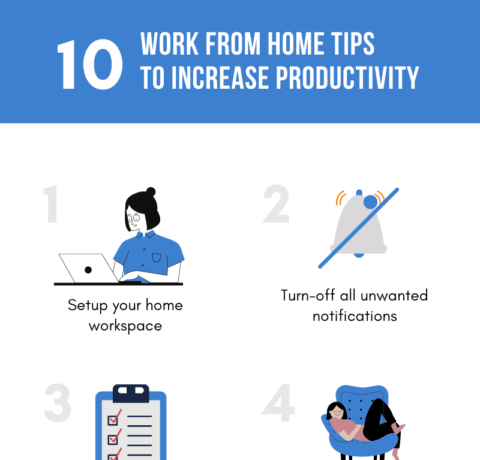
Image courtesy of elearninginfographics.com via Google Images
Customizing system settings in Windows 10 can tailor your user experience to your preferences. Whether you prefer a dark theme, a specific font size, or a particular layout, adjusting system settings can make Windows 10 feel like your own personalized workspace.
Maximizing performance with the right apps and settings can help boost your productivity and efficiency. Choosing lightweight apps, optimizing power settings, and managing background processes can all contribute to a smoother user experience.
Gaming and Entertainment on Windows 10
For gamers, optimizing settings in Windows 10 can elevate your gaming experience to the next level. Adjusting graphics settings, disabling unnecessary background processes, and utilizing gaming mode can help you achieve better performance in your favorite games.
| Tips | Tricks |
|---|---|
| Use Virtual Desktops | Organize your tasks on different desktops to increase productivity |
| Task View | Quickly switch between apps and access multiple desktops |
| Snapping Windows | Maximize screen space by snapping windows to corners or sides |
| Cortana Integration | Use voice commands to search the web, open apps, and more |
| Focus Assist | Minimize distractions by filtering notifications during work hours |
| Keyboard Shortcuts | Learn and utilize keyboard shortcuts for quick navigation and task management |
Windows 10 offers a variety of entertainment options, from media players to streaming services. Customizing your media settings and using built-in tools for screen capturing and recording can enhance your entertainment experience on Windows 10.
Sharing gameplay with friends and followers is easier than ever with Windows 10's integrated tools. Capturing and sharing your gaming moments can create a sense of community and connection among fellow gamers.
Advanced Tools and Techniques for Windows 10 Power Users
For tech-savvy users, debloating Windows 10 can optimize system performance and free up valuable resources. Removing unnecessary pre-installed apps, disabling startup processes, and cleaning up system files can help streamline your system and improve overall efficiency.
Managing system drivers and recovery options is essential for maintaining system stability and troubleshooting potential issues. Keeping your drivers updated and creating system backups can help you recover from unforeseen problems and ensure smooth system operation.
Exploring advanced settings in Control Panel and System menus can provide you with more control over your system configuration. Adjusting power settings, configuring system policies, and customizing user accounts are just a few examples of advanced customizations you can make in Windows 10.
In conclusion, implementing these tips and tricks can help you optimize your experience with Windows 10 and boost your productivity in various aspects of your computing journey. Whether you are a casual user or a power user, leveraging these strategies can enhance your workflow, improve system performance, and elevate your overall user experience with Windows 10.
FAQ
Question 1: How can I customize my settings in Windows 10 for better productivity?
Answer 1: You can customize display settings, personalize the Start menu, and master keyboard shortcuts to streamline your workflow.
Question 2: What are some essential security tools for Windows 10?
Answer 2: Utilize Windows Defender, activate the firewall, and install third-party antivirus software for enhanced security.
Question 3: How can I optimize gaming and entertainment experiences on Windows 10?
Answer 3: Adjust graphics settings, utilize gaming mode, and customize media settings for a better gaming and entertainment experience.
Question 4: What advanced tools can Windows 10 power users explore?
Answer 4: Debloat Windows 10, manage system drivers, and customize system configurations for optimized performance and efficiency.
Generated by Texta.ai Blog Automation

