Windows 10 Tips: Boost Your Productivity and Efficiency

Unlock the hidden secrets of Windows 10 and revolutionize your workflow with these game-changing productivity tips and tricks today!
Table of Contents
With the increasing reliance on technology for both work and leisure, optimizing your operating system for performance and productivity has become more important than ever. Windows 10, as one of the most widely used operating systems, offers a plethora of features and customization options that can help you streamline your workflow and enhance your overall computing experience. In this blog post, we will provide you with a comprehensive guide on how to optimize Windows 10 for maximum efficiency, covering essential tips for antivirus and security, app settings and customization, gaming and multimedia optimization, system maintenance and recovery, as well as advanced tips and tricks for power users. Let's dive in!
Antivirus and Security Tips
When it comes to protecting your system from malware and other security threats, choosing the right antivirus program is crucial. With Windows 10, you have the option to use Windows Defender, which comes built-in with the operating system and provides basic protection against viruses and malware. However, for more robust security features, you may want to consider third-party antivirus software such as Avast, AVG, or Bitdefender. These programs offer additional layers of protection and advanced security features to keep your system safe from online threats.
In addition to installing antivirus software, it is essential to keep your system up to date with the latest security patches and updates. Windows 10 regularly releases security updates to address known vulnerabilities and enhance system security. Make sure to enable automatic updates in your Windows settings to ensure that your system is always protected from the latest threats.
App Settings and Customization
Customizing app settings can significantly improve your productivity and streamline your workflow. Windows 10 allows you to personalize your app settings, including changing notifications, permissions, and default app associations. By customizing these settings according to your preferences, you can create a more efficient workspace that suits your individual needs.
When it comes to productivity apps, there are countless options available for Windows 10 users. From task management tools like Todoist and Trello to note-taking apps like OneNote and Evernote, there is no shortage of apps to help you stay organized and focused. Consider exploring different productivity apps to find the ones that work best for your workflow.
Organizing and categorizing your apps can also make it easier to access them quickly. You can create folders on your desktop or in your Start menu to group similar apps together, making it easier to locate them when needed. By organizing your apps effectively, you can save time and improve your overall productivity.
Gaming and Multimedia Optimization
For gamers and multimedia enthusiasts, optimizing Windows 10 for gaming performance is essential. Windows 10 offers various features and settings that can help you get the most out of your gaming experience. From adjusting graphics settings to capturing screenshots and videos, there are several ways to enhance your gaming and multimedia performance on Windows 10.
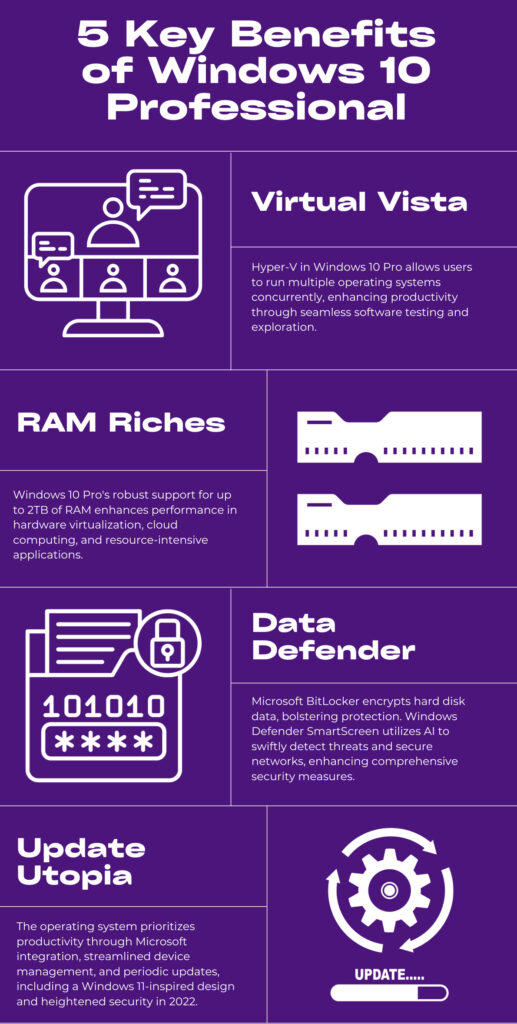
Image courtesy of blog.electronicfirst.com via Google Images
When it comes to gaming, consider adjusting graphics settings in your games to achieve the best performance on your system. You can also use the built-in Game Bar tool in Windows 10 to capture screenshots and videos while gaming. This tool allows you to easily record your gameplay or capture memorable moments with just a few clicks.
For multimedia enthusiasts, there are several media creation tools available for Windows 10 users. Whether you are editing videos, creating music, or designing graphics, there are tools like Adobe Creative Cloud, DaVinci Resolve, and Audacity that can help you bring your creative projects to life. Explore these tools to unleash your creativity and enhance your multimedia experience on Windows 10.
System Maintenance and Recovery
Proper system maintenance is essential for keeping your Windows 10 system running smoothly. The Windows Control Panel offers a range of tools and settings that can help you troubleshoot issues, configure system preferences, and maintain your system health. Make it a habit to regularly check and optimize your system settings to ensure optimal performance.
| Tip | Description |
|---|---|
| 1 | Use the Task View feature to organize your open windows and virtual desktops. |
| 2 | Create keyboard shortcuts for your most commonly used programs and actions. |
| 3 | Utilize the Snipping Tool to easily capture and share screenshots. |
| 4 | Customize your Start menu and pin frequently used apps for quick access. |
| 5 | Enable Focus Assist to minimize distractions and stay focused on work tasks. |
| 6 | Use the Windows Search feature to quickly find files, applications, and settings. |
| 7 | Set up multiple desktops to keep different projects and tasks organized. |
| 8 | Take advantage of the Timeline feature to easily resume past activities and projects. |
Creating backups of your important files and system settings is another crucial aspect of system maintenance. In the event of a system crash or data loss, having a backup can help you recover your important files and restore your system to a functional state. Consider using built-in tools like File History or third-party backup software to create regular backups of your data.
Keeping your drivers up to date is also important for optimal system performance. Windows 10 provides tools like Device Manager and Windows Update to help you manage and update your drivers. Regularly check for driver updates and install them to ensure that your hardware components are functioning properly and efficiently.
Advanced Tips and Tricks
For power users looking to optimize their Windows 10 experience, there are several advanced tips and tricks that can help you achieve maximum efficiency. One such tip is to debloat Windows 10 by removing unnecessary pre-installed apps and services that consume system resources. Tools like Windows10Debloater can help you streamline your system and improve performance.
Windows 10 also offers advanced power management settings that can help you optimize your system for energy efficiency and performance. Features like fast startup and fast mode can help you boot up your system quickly and reduce waiting times. Explore these settings to customize your system startup and shutdown processes for maximum efficiency.
For students and professionals, Windows 10 offers a range of education and productivity tools to help you stay organized and focused. From note-taking apps like OneNote to collaboration tools like Microsoft Teams, there are plenty of resources available to support your academic and professional endeavors. Make use of these tools to enhance your productivity and streamline your workflow.
In conclusion, optimizing Windows 10 for performance and productivity is essential for getting the most out of your computing experience. By following the tips and tricks outlined in this guide, you can customize your system to suit your individual needs, enhance your productivity, and improve your overall efficiency. Whether you are a casual user, a gamer, or a power user, there are plenty of opportunities to enhance your Windows 10 experience and make the most of your operating system.
Frequently Asked Questions
Is Windows Defender enough to protect my system, or do I need additional antivirus software?
Answer 1: While Windows Defender provides basic protection, it's recommended to use additional antivirus software for enhanced security against online threats.
How can I customize app settings in Windows 10 to boost my productivity?
Answer 2: You can customize app notifications, permissions, and associations in Windows 10 settings to create a more efficient workspace tailored to your needs.
What tools and settings can I use to optimize my gaming and multimedia experience on Windows 10?
Answer 3: Adjust graphics settings, use the Game Bar tool for screenshots and videos, and explore media creation tools like Adobe Creative Cloud for a better gaming and multimedia experience.
How can I ensure system maintenance and recovery on Windows 10?
Answer 4: Regularly update your system, create backups of important files, keep drivers up to date, and utilize tools like Task View, Snipping Tool, and Timeline for efficient system maintenance and recovery.
Generated by Texta.ai Blog Automation


