Windows 101: Mastering the Basics and Beyond

Discover the secrets to mastering Windows basics and unlocking advanced features that will take your productivity to the next level.
Table of Contents
Welcome to the ultimate guide to mastering Windows 10! If you're looking to take your Windows experience to the next level, you've come to the right place. Windows for Dummies is your one-stop shop for all things Windows, from easy how-to guides to expert tips and tricks. Let's dive in and discover 10 tips and tricks that will help you become a Windows pro in no time!
Customize Your Start Menu
One of the first things you can do to personalize your Windows 10 experience is to Customize your Start menu. By adding custom tiles and shortcuts, you can create a Start menu that works just the way you want it to. Simply right-click on an app and select "Pin to Start" to add it to your Start menu. You can also resize tiles and group them together for easy access to your favorite apps.
Keyboard Shortcuts for Productivity
Keyboard shortcuts are a game-changer when it comes to navigating Windows 10 quickly and efficiently. Instead of clicking through menus and tabs, you can use key combinations to perform common tasks with just a few keystrokes. For example, press Windows key + D to minimize all windows and go to the desktop, or Windows key + E to open File Explorer. Check out the full list of keyboard shortcuts in Windows for Dummies to boost your productivity!
Organize Your Files and Folders
Keeping your files and folders organized is essential for a smooth Windows experience. Use features like File Explorer and Libraries to create a system that works for you. You can create folders for different types of files, organize them by date or name, and even add tags for easy searching. Windows for Dummies has all the tips you need to declutter your digital space and find what you need when you need it.
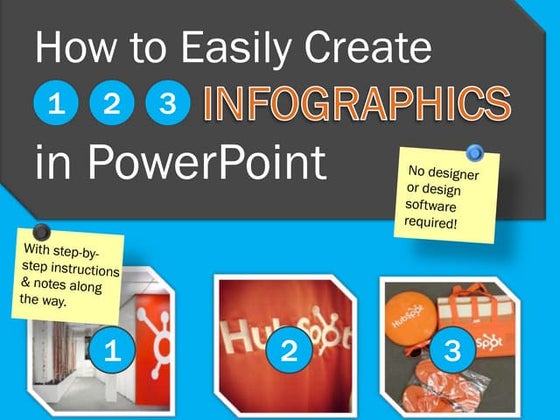
Image courtesy of www.slideshare.net via Google Images
Mastering Windows Apps
Windows 10 comes with a variety of Built-in apps that can help you stay organized and connected. From Mail and Calendar to Photos and Maps, these apps are designed to make your life easier. Learn how to customize settings, sync your accounts, and use advanced features to get the most out of each app. With expert advice from Windows for Dummies, you'll be a Windows app master in no time!
Gaming Tips and Tricks
For all the gamers out there, Windows 10 offers a myriad of features to enhance your Gaming experience. From Performance tweaks to in-game settings, there are plenty of ways to optimize your gameplay. Windows for Dummies has all the tips and tricks you need to level up your gaming experience, whether you're a casual player or a hardcore gamer. Get ready to dominate the digital battlefield with our expert advice!

Image courtesy of www.td.org via Google Images
Troubleshooting Common Issues
Let's face it - technology isn't always perfect. If you encounter common issues like slow performance, update errors, or connectivity problems, don't panic. Windows for Dummies is here to help with FAQs and solutions for troubleshooting common Windows 10 issues. Whether it's a simple fix or a more complex problem, our expert advice will guide you through the troubleshooting process with ease.
| Lesson | Description | Duration |
|---|---|---|
| Introduction to Windows | An overview of the Windows operating system and its basic features | 30 minutes |
| File Management | Learn how to create, organize, and manage files and folders | 45 minutes |
| Customizing Windows | Personalize your desktop, taskbar, and settings to suit your preferences | 1 hour |
| Using Windows Apps | Explore the pre-installed apps on Windows and how to download new ones | 1 hour |
| Windows Security | Understand how to protect your device from viruses, malware, and other threats | 45 minutes |
Security and Privacy Tips
Keeping your Windows 10 device secure is paramount in today's digital world. Set up firewall and antivirus protection, adjust privacy settings, and stay vigilant against cyber threats. Windows for Dummies has all the best practices you need to safeguard your personal information and keep your device secure. With our expert tips, you can browse the web and use your favorite apps with peace of mind.

Image courtesy of www.amazon.com · In stock via Google Images
Multi-tasking Like a Pro
Multi-tasking in Windows 10 is a breeze with features like Virtual Desktops, Snap Assist, and Task View. Learn how to manage multiple windows and apps simultaneously, switch between tasks seamlessly, and organize your workspace for maximum efficiency. Whether you're juggling work projects or streaming your favorite shows, Windows for Dummies has the tips you need to multi-task like a pro.
Stay Up-to-Date with Windows Updates
Windows 10 is constantly evolving with new features and Security patches. Make sure your device stays up-to-date by regularly checking for Windows updates. From new functions to bug fixes, these updates are essential for keeping your device running smoothly. Windows for Dummies has all the information you need to stay current with the latest updates and unlock the full potential of your Windows 10 experience.
In conclusion, mastering Windows 10 is within reach with the help of Windows for Dummies. By customizing your Start menu, using keyboard shortcuts, organizing your files, mastering Windows apps, optimizing your gaming experience, troubleshooting common issues, enhancing security and privacy, multi-tasking effectively, and staying up-to-date with updates, you'll unlock the full potential of your Windows experience. Get ready to take your Windows skills to the next level with expert advice from Windows for Dummies!
FAQs
How can I customize my Start menu in Windows 10?
You can customize your Start menu by right-clicking on apps and selecting "Pin to Start", resizing tiles, and grouping them together for easy access to your favorite apps.
What are some essential keyboard shortcuts for Windows 10 productivity?
Essential keyboard shortcuts for Windows 10 productivity include Windows key + D to minimize all windows, and Windows key + E to open File Explorer.
How can I enhance my gaming experience on Windows 10?
You can enhance your gaming experience on Windows 10 by optimizing performance settings, adjusting in-game features, and following gaming tips and tricks provided by Windows for Dummies.
How do I stay up-to-date with Windows updates?
You can stay up-to-date with Windows updates by regularly checking for updates in your settings menu. These updates include new features and security patches to keep your device running smoothly.



