Windows 101: Mastering the Basics for Beginners

Embark on a journey to unlock the secrets of Windows with our beginner's guide to mastering the basics effortlessly.
Table of Contents
Welcome to the wonderful world of Windows! Whether you're a complete newbie or just looking to brush up on your skills, Windows For Dummies has got your back. We're here to help you unlock the full potential of your Windows experience with our expert advice and easy-to-follow guides. Let's dive right in and explore 10 essential tips and tricks to help you navigate and conquer Windows like a pro.
Customize Your Desktop
Let's start with one of the most fun aspects of Windows - customizing your desktop. Personalize your workspace by setting a background that speaks to you. Simply right-click on your desktop, select "Personalize," and choose from a range of stunning wallpapers. You can also customize your screensaver to add a touch of personality to your computer. Don't forget to pin your favorite apps to the taskbar for quick access!
Mastering File Management
Organizing your files and folders is key to staying on top of your digital clutter. Create folders for different projects or categories and move files accordingly. Need to find a specific document quickly? Use the search bar in File Explorer to locate it in a jiffy. You can also rename files to make them easier to identify at a glance. Windows for Dummies has all the tips you need to become a file management pro!
Utilizing the Start Menu
The Start menu is your gateway to all things Windows. Navigate with ease by clicking on the Windows icon in the bottom left corner of your screen. Customize your Start menu by pinning your most-used apps for quick access. Want to organize your apps into categories? Simply drag and drop them into groups for a more streamlined experience. Windows for Dummies has your back every step of the way!
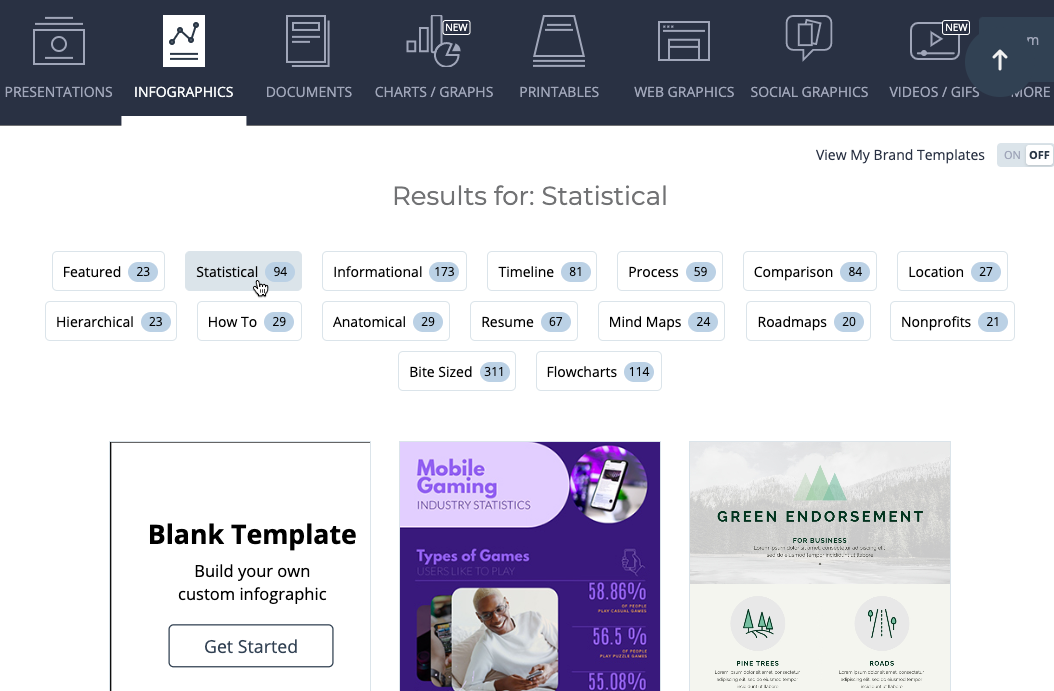
Image courtesy of support.visme.co via Google Images
Managing Windows Updates
Keeping your Windows system updated is crucial for security and performance. Let Windows for Dummies guide you through the process of managing updates. Set your system to update automatically to ensure you always have the latest features and patches. If you prefer manual updates, check for new updates in Settings and install them at your convenience. Stay ahead of the game with Windows for Dummies!
Enhancing Productivity with Keyboard Shortcuts
Looking to boost your productivity? keyboard shortcuts are your best friend. Learn essential shortcuts like Ctrl+C for copying, Ctrl+V for pasting, and Alt+Tab for switching between open windows. Mastering these shortcuts will help you work faster and more efficiently. Windows for Dummies has a wealth of keyboard shortcuts to take your productivity to the next level!

Image courtesy of www.pinterest.com via Google Images
Securing Your System
Protecting your Windows system from cyber threats is a top priority. Set up a strong password to keep prying eyes at bay. Windows Defender is your built-in security guard - make sure it's activated to keep malware at bay. For an extra layer of protection, configure your firewall settings to block suspicious incoming connections. Stay safe and secure with Windows for Dummies by your side!
| Windows 101: Mastering the Basics for Beginners | |
|---|---|
| Lesson | Description |
| 1 | Introduction to Windows Operating System |
| 2 | Understanding the Desktop and Start Menu |
| 3 | Managing Files and Folders |
| 4 | Customizing Windows Settings |
| 5 | Working with Applications and Programs |
| 6 | Connecting to the Internet |
| 7 | Basic Troubleshooting and Maintenance |
Exploring Windows Apps
Discover a world of possibilities with Windows apps. From productivity tools to creative software and entertainment apps, the Windows Store has something for everyone. Need recommendations for must-have apps? Windows for Dummies has got you covered. Explore new apps and enhance your Windows experience today!

Image courtesy of coopsandcareers.wit.edu via Google Images
Optimizing Performance
Is your Windows system running a bit sluggish? It's time for some performance optimization. Manage your startup programs to reduce boot time and free up system resources. Defragment your hard drive regularly to keep things running smoothly. Don't forget to clean up temporary files to reclaim valuable storage space. Windows for Dummies has all the tips you need to optimize your system for peak performance!
Troubleshooting Common Issues
Every Windows user encounters a hiccup now and then. From freezing screens to pesky error messages, troubleshooting common issues is part of the Windows experience. Windows for Dummies is here to help you tackle these challenges head-on. Learn how to troubleshoot common problems like a pro and get back to enjoying a seamless Windows experience.
FAQs
How can I personalize my Windows desktop?
Answer 1: To personalize your desktop, right-click on the desktop, select "Personalize," and choose a wallpaper. You can also customize your screensaver and pin your favorite apps to the taskbar for quick access.
How do I manage Windows updates?
Answer 2: You can manage Windows updates by setting your system to update automatically or manually checking for updates in Settings. Ensure you have the latest features and patches for optimal performance.
What are some essential keyboard shortcuts for Windows?
Answer 3: Essential keyboard shortcuts include Ctrl+C for copying, Ctrl+V for pasting, and Alt+Tab for switching between windows. Mastering these shortcuts can boost productivity and efficiency in your Windows experience.
How can I troubleshoot common Windows issues?
Answer 4: Troubleshoot common Windows issues by identifying the problem, checking for updates, restarting your computer, and utilizing built-in troubleshooting tools. Windows for Dummies can guide you through resolving issues for a smoother Windows experience.

