Windows 11: The Next Level of Productivity and Innovation
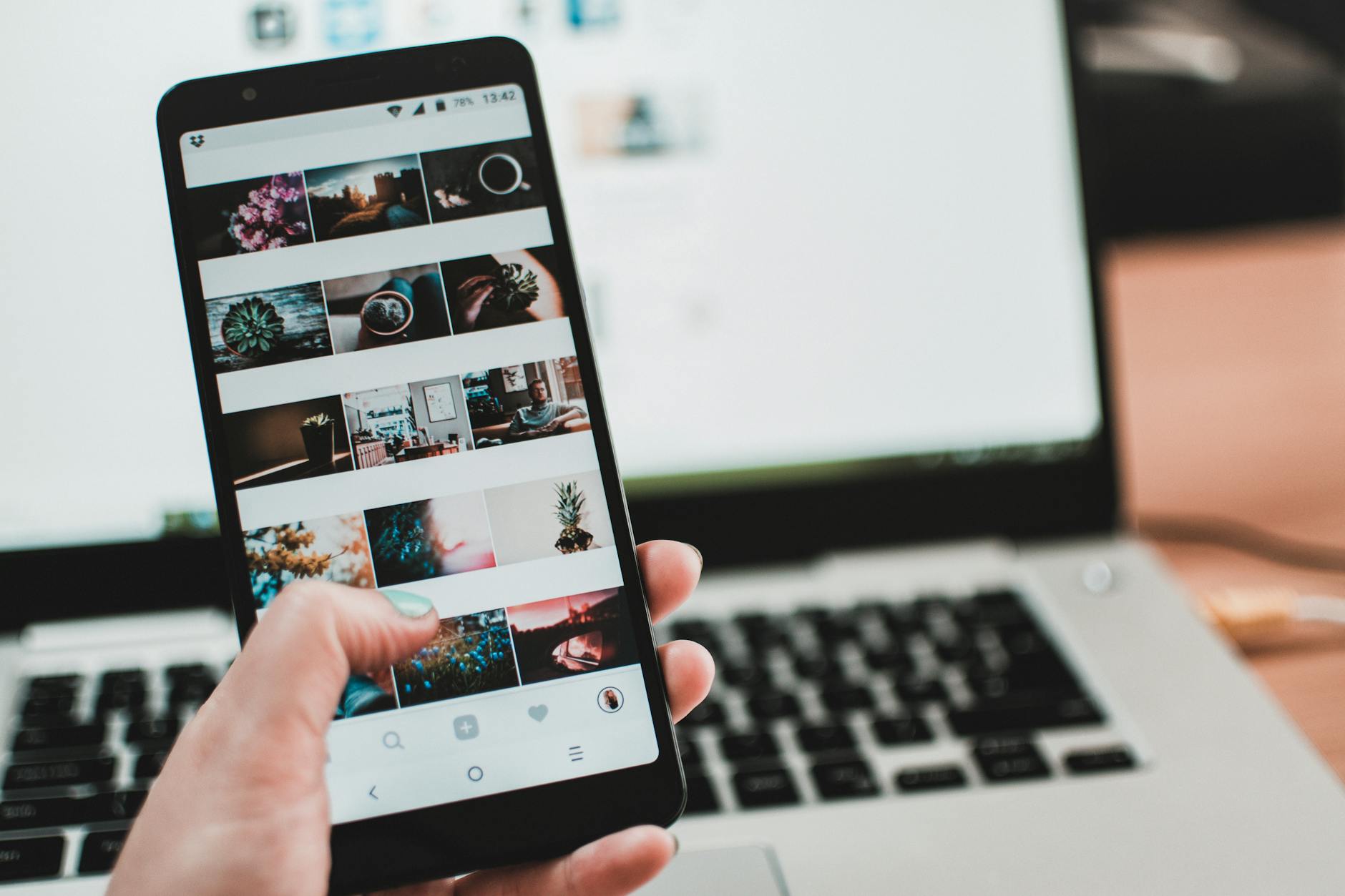
Unveil the groundbreaking features of Windows 11 that are set to redefine productivity and innovation in the tech world.
Table of Contents
Windows 11 has been creating quite a buzz in the tech world, with its sleek design and enhanced features promising to take user experience to the next level. As we delve into the world of Windows 11, one of the key aspects that many users are exploring is the use of virtual machines to run this latest version of the operating system. Virtual machines offer a flexible and efficient way to test software, run legacy applications, and access features that may not be available on current hardware. Let's dive deeper into how you can set up and maximize the potential of a Windows 11 virtual machine.
Setting Up a Windows 11 Virtual Machine
There are various virtual machine platforms available, each offering its own set of features and benefits. Hyper-V, Parallels, VMware, and VirtualBox are popular choices for setting up a Windows 11 virtual machine. To get started, you'll need to download and install the virtual machine software on your computer.
Once you have the virtual machine software installed, follow the step-by-step guide provided by the platform to create a new virtual machine and install Windows 11 on it. Make sure to allocate sufficient resources such as memory and storage to the virtual machine to ensure optimal performance.
When setting up your Windows 11 virtual machine, it's important to consider compatibility issues with your hardware. Some older systems may not fully support certain features of Windows 11, so it's essential to check the system requirements before proceeding.
Exploring Windows 11 Features on Virtual Machines
One of the exciting aspects of running Windows 11 on a virtual machine is the ability to explore its unique features. For example, the integration of the Amazon Appstore allows users to access a wide range of apps directly from the Windows 11 interface.
Windows 11 IoT, designed for embedded devices, can also be tested and utilized within a virtual machine environment. This feature opens up opportunities for developers to create innovative solutions for IoT applications.
The Event Viewer in Windows 11 provides users with a detailed log of system events and errors, which can be invaluable for troubleshooting and diagnostics. By running Windows 11 on a virtual machine, users can test the functionality of the Event Viewer and familiarize themselves with its capabilities.
Compatibility and User Experience
While virtual machines offer a convenient way to run Windows 11, compatibility issues can arise, especially with older hardware. Users may encounter challenges with device drivers, graphics performance, or network connectivity when running Windows 11 on virtual machines.
To optimize the user experience, it's important to allocate resources properly and ensure that the virtual machine settings are configured correctly. Users may need to experiment with different configurations to find the optimal setup for their specific needs.
Despite the potential challenges, many users find that running Windows 11 on a virtual machine offers a smooth and efficient experience. The ability to test software, experiment with different configurations, and access new features makes virtual machines a valuable tool for productivity and innovation.
Advanced Configurations and Tools
For those looking to take their Windows 11 virtual machine to the next level, there are various advanced configurations and tools that can enhance the user experience. Setting up a Windows 11 bootable USB allows users to install the operating system on other devices easily.
| Feature | Description |
|---|---|
| Start Menu Redesign | Windows 11 introduces a centered Start Menu with Live Tiles removed, creating a cleaner and more minimalist interface. |
| Taskbar Enhancements | The taskbar is now more customizable, allowing users to move the taskbar to any side of the screen and personalize it with widgets. |
| Improved Snap Layouts | Users can now easily snap and organize multiple windows on the screen with new snap layouts for increased productivity. |
| Virtual Desktops | Windows 11 offers multiple desktops to help users stay organized and switch between different workspaces seamlessly. |
| Microsoft Store Redesign | The Microsoft Store has been revamped to offer better performance, a wider selection of apps, and support for Android apps. |
Active Directory integration enables users to manage user accounts, permissions, and policies within a Windows 11 virtual machine. Remote desktop protocol (RDP) can be used to access the virtual machine from a different device, providing flexibility and convenience.
Tools like PowerToys, Dolby Atmos, and popular browsers like Chrome and Internet Explorer can be installed on Windows 11 virtual machines to enhance productivity and multimedia capabilities. These tools offer additional functionalities and customization options to tailor the virtual machine experience to individual preferences.
Conclusion
As we wrap up our exploration of Windows 11 virtual machines, it's clear that virtualization offers a wealth of opportunities for users to maximize their Windows 11 experience. Whether you're testing software, running legacy applications, or exploring new features, virtual machines provide a flexible and efficient platform to do so.
By following the guidelines for setting up a Windows 11 virtual machine, exploring its unique features, optimizing compatibility and user experience, and leveraging advanced configurations and tools, users can unlock the full potential of Windows 11 in a virtual environment.
Whether you're a developer, IT professional, or everyday user seeking to enhance productivity and innovation, consider incorporating virtual machines into your Windows 11 workflow. The possibilities are endless when it comes to harnessing the power of virtualization with Windows 11.
FAQ
Can I run Windows 11 on any virtual machine platform?
Windows 11 can be run on popular virtual machine platforms like Hyper-V, Parallels, VMware, and VirtualBox, provided that the platform supports running Windows operating systems.
What are the key features of Windows 11 that can be explored on virtual machines?
Users can explore features such as the Amazon Appstore integration, Windows 11 IoT functionality, and the Event Viewer tool when running Windows 11 on virtual machines.
How can I optimize compatibility and user experience when running Windows 11 on virtual machines?
To optimize the user experience, allocate resources appropriately, configure settings correctly, and experiment with different configurations to find the optimal setup for your specific needs.
What advanced configurations and tools can enhance the Windows 11 virtual machine experience?
Setting up a Windows 11 bootable USB, utilizing PowerToys, Dolby Atmos, and browsers like Chrome, and integrating Active Directory and RDP can enhance the Windows 11 virtual machine experience with additional functionalities and customization options.


