Windows 95 Retro Gaming Setup Guide

Step back in time with our ultimate guide to setting up a Windows 95 retro gaming experience like no other.
Table of Contents
Introduction to Retro Gaming on Windows 95
Windows 95 was a groundbreaking operating system created by Microsoft. It's like the great-grandparent of the Windows computer you likely use today. Imagine a simpler time when computers were just starting to become popular in people's homes. Windows 95 was a big deal because it was the first version of Windows that introduced many features we now take for granted.
One of the coolest things about Windows 95 today is that you can use it to play retro games. These are old-school games that people played back in the '90s when Windows 95 was the hottest thing around. It's like taking a time machine back to the past and experiencing what gaming was like for your parents or even grandparents!
Getting Your Hands on Windows 95
Ready to dive into the world of retro gaming with Windows 95? Let's explore how you can get your hands on this iconic operating system and the importance of using old software responsibly.
Finding a Windows 95 Copy
If you're eager to experience the nostalgia of Windows 95, there are a few places you can look for a copy. Online marketplaces like eBay or Amazon often have listings for old software, or you might even come across original Windows 95 installation CDs while cleaning out your attic or basement.
Understanding Software Rights
When you obtain a copy of Windows 95, it's essential to understand software licenses and usage rights. Just like with modern software, respecting copyright laws is crucial when dealing with older programs like Windows 95. Make sure you're using it in a legal and ethical manner to avoid any issues down the line.
Setting Up Your Windows 95 Machine
So, you've got your hands on a classic Windows 95 system and you're ready to dive into the world of retro gaming. Let's walk through the steps to get your Windows 95 machine up and running!
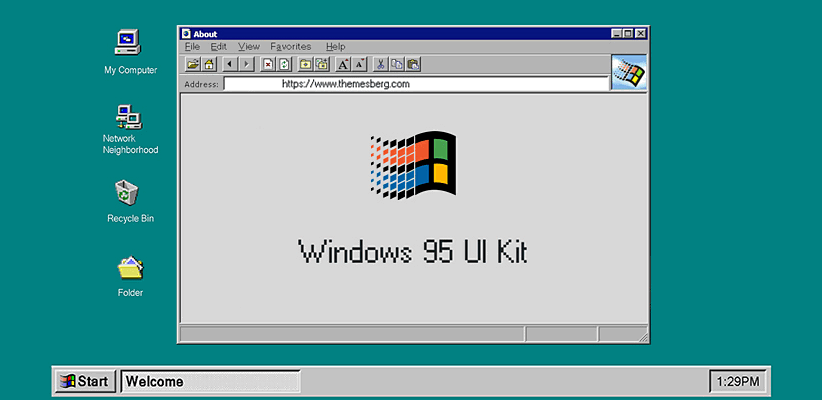
Image courtesy of www.bypeople.com via Google Images
Preparing Your PC or Virtual Machine
Before you can start installing Windows 95, you need to make sure your computer or virtual environment is ready for the process. First, check the system requirements to ensure your hardware can handle running Windows 95 smoothly. You'll need a minimum of 4MB of RAM and at least 50-55MB of free disk space to install the operating system.
Next, create a backup of any important files on your computer, as the installation process may involve formatting your hard drive. Make sure you have a bootable Windows 95 installation disk or ISO file ready to go.
Install Process Walkthrough
Now that your system is prepped, it's time to install Windows 95. Insert the installation disk or mount the ISO file in your virtual machine. Boot up your computer or virtual environment and follow the on-screen instructions to start the installation process.
You'll be guided through setting up your system preferences, creating a user account, and configuring your desktop settings. Once the installation is complete, you'll have a fully functional Windows 95 machine ready to take you back in time to the era of classic gaming.
Finding and Playing Retro Games
Are you ready to dive into the world of retro gaming on Windows 95? Let's explore where you can find those classic games and how to get them running on your setup.
Sources for Retro Games
When it comes to finding games that are compatible with Windows 95, there are a few different options. You can search online marketplaces for old CDs or look for websites that offer downloads of classic games. Some retro gaming communities also share files for older games that work well on Windows 95. Just remember to make sure you're obtaining these games through legal and safe means.
Game Installation Tips
Once you have your hands on some retro games, the next step is to install them on your Windows 95 system. Installing games from CDs is pretty straightforward – just pop the disc in and follow the on-screen instructions. If you're downloading games from the internet, be sure to scan the files for viruses before you install them.
Enjoying Your Retro Gaming Experience
Now that you have your Windows 95 system set up and some classic games ready to play, it's time to make sure everything runs smoothly for the best gaming experience. Optimizing Windows 95 for games is essential to avoid any lag or glitches while enjoying your favorite retro titles.
| Step | Description |
|---|---|
| 1 | Install Windows 95 on a compatible PC or using a virtual machine |
| 2 | Install necessary drivers for sound, graphics, and input devices |
| 3 | Install DirectX 3 or later for better compatibility with games |
| 4 | Download and install classic Windows 95 games such as Age of Empires, Myst, or Tomb Raider |
| 5 | Configure display settings for optimal gaming experience |
| 6 | Install game patches or updates if available |
| 7 | Adjust sound settings and volume for in-game audio |
| 8 | Connect compatible game controllers or peripherals |
| 9 | Enjoy a nostalgic gaming experience with Windows 95 retro games |

Image courtesy of www.freepik.com via Google Images
Creating the Right Atmosphere
To fully immerse yourself in the nostalgic world of retro gaming on Windows 95, consider enhancing your gaming setup to reflect the '90s era. You can add some fun touches to your space that transport you back in time and make your gaming sessions even more enjoyable.
Troubleshooting Common Issues
If you're running into issues with a game not working correctly on your Windows 95 system, don't worry! Sometimes older games may not be fully compatible with newer systems. One way to potentially fix this is to try running the game in compatibility mode. To do this, right-click on the game's executable file, go to properties, and then select the compatibility tab. From there, you can choose to run the program in compatibility mode for Windows 95. This might help the game run more smoothly on your system.
Fixing Sound and Graphics Glitches
It can be frustrating when a game doesn't look or sound the way it should on your Windows 95 setup. One common fix for this is to update your graphics and sound drivers. You can do this by going to the device manager in your system settings, finding the graphics and sound devices, and then selecting to update the drivers. This can help ensure that your games display and play correctly.
Wrapping Up Your Windows 95 Gaming Adventure
As you reach the end of your Windows 95 gaming journey, it's time to reflect on all the fun and nostalgia you've experienced. Playing retro games on this iconic operating system has been a blast from the past, allowing you to immerse yourself in a simpler time of gaming.
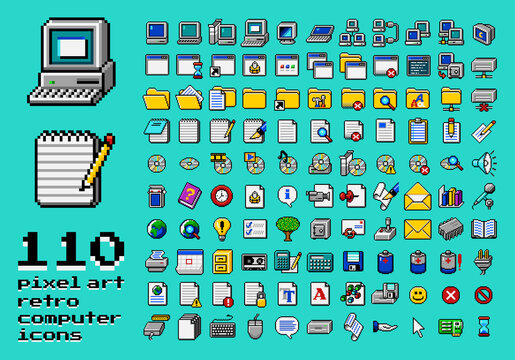
Image courtesy of stock.adobe.com via Google Images
Throughout this guide, we've delved into the world of Windows 95, setting up your machine, finding and playing classic games, optimizing your gaming experience, and troubleshooting any issues that may arise. Now, let's take a moment to recap the highlights of your adventure.
Summary of Your Retro Gaming Experience
You've learned how to source a copy of Windows 95 responsibly and install it on your PC or virtual machine. By exploring various sources for retro games and gaining insights on game installation tips, you've built a library of classic titles ready to be played.
Through our tips on optimizing Windows 95 for gaming and creating the right atmosphere for your gaming setup, you've transformed your experience into a true '90s time capsule. And with troubleshooting guidance on hand, you're equipped to tackle any hiccups that may occur along the way.
Embrace the Retro Gaming Spirit
As you continue to enjoy your Windows 95 gaming adventure, remember to embrace the retro gaming spirit. Immerse yourself in the pixelated graphics, nostalgic sound effects, and simple gameplay mechanics that define classic games from this era.
So, grab your joystick, fire up your favorite Windows 95 title, and let yourself be transported back to a time when gaming was all about exploration, imagination, and pure fun. Keep the spirit of retro gaming alive and enjoy every moment of your nostalgic journey through the golden age of Windows 95 gaming!
FAQs about Windows 95 Retro Gaming
Are you still curious about setting up a Windows 95 gaming system? Let's address some common questions that you might have!
Can I play Windows 95 games on a modern PC?
Yes, you can still enjoy playing Windows 95 games on a modern PC, but it might require some additional steps. One way to do this is by using compatibility modes. Modern versions of Windows have built-in compatibility settings that allow you to run older programs, including games, as if they were running on an older version of Windows like Windows 95. Another option is to set up a virtual machine on your modern PC. A virtual machine acts as a separate computer within your computer, allowing you to install and run older operating systems like Windows 95.
Is it legal to download old Windows 95 games?
The legality of downloading old Windows 95 games depends on the specific game and its licensing status. Some older games are considered abandonware, which means that the copyright holders have abandoned their rights to the game. In these cases, it may be legal to download and play the game. However, not all old games fall under abandonware, so it's important to do your research and make sure you're obtaining games through legal and legitimate means. You can also explore platforms that offer retro games for purchase, ensuring you support the creators and rights holders of these classic games.


