Windows For Dummies: From Basics to Pro in 10 Easy Steps

Discover how to navigate the world of Windows like a pro with these 10 easy steps perfect for beginners.
Table of Contents
Welcome to Windows for Dummies, your ultimate guide to mastering all things Windows! Whether you’re a beginner looking to navigate Windows 10 like a pro or an experienced user wanting to uncover hidden tips and tricks, we've got you covered. In this blog post, we'll take you from Windows basics to advanced techniques in just 10 easy steps. Let's dive in!
Customize Your Start Menu
First things first, let's talk about customizing your Start Menu. The Start Menu is your gateway to all your apps and programs, so making it work for you is key. To get started, simply right-click on any tile to resize, group, or even unpin it. Don't forget to rearrange your apps for easy access by dragging and dropping them where you want. With a personalized Start Menu, navigating Windows becomes a breeze!
Mastering Keyboard Shortcuts
Keyboard shortcuts are the secret weapon of Windows power users. Instead of clicking through menus, speed up your workflow by memorizing a few handy shortcuts. For example, press Windows key + D to quickly minimize all open windows, or Windows key + L to lock your PC when stepping away. By mastering these shortcuts, you'll become a Windows ninja in no time!
Organize Your Files and Folders
File organization is key to a clutter-free Windows experience. Start by creating folders in File Explorer and sorting your files accordingly. Need quick access to a folder? Simply right-click and Pin it to Quick Access. You can also set up shortcuts on your desktop for frequently accessed files. With a well-organized file system, finding what you need is a snap!
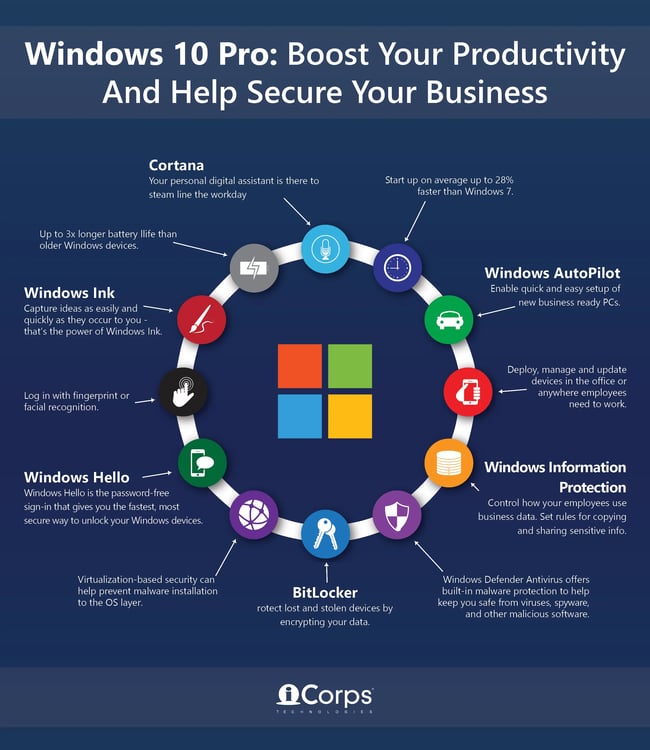
Image courtesy of blog.icorps.com via Google Images
Utilize Virtual Desktops
Virtual Desktops are a game-changer for multitaskers. Need to separate work from play? Create multiple desktops to keep your tasks organized. To switch between them, just press Windows key + Tab and drag windows to the desktop of your choice. Virtual Desktops are a great way to boost productivity and stay focused on the task at hand.
Personalize Your Desktop
Your desktop is your digital workspace, so why not make it your own? Customize your Desktop background, theme, and colors to reflect your style. Head to Settings > Personalization to choose from a variety of themes or set your own picture as the background. With a personalized desktop, you'll feel right at home in Windows.
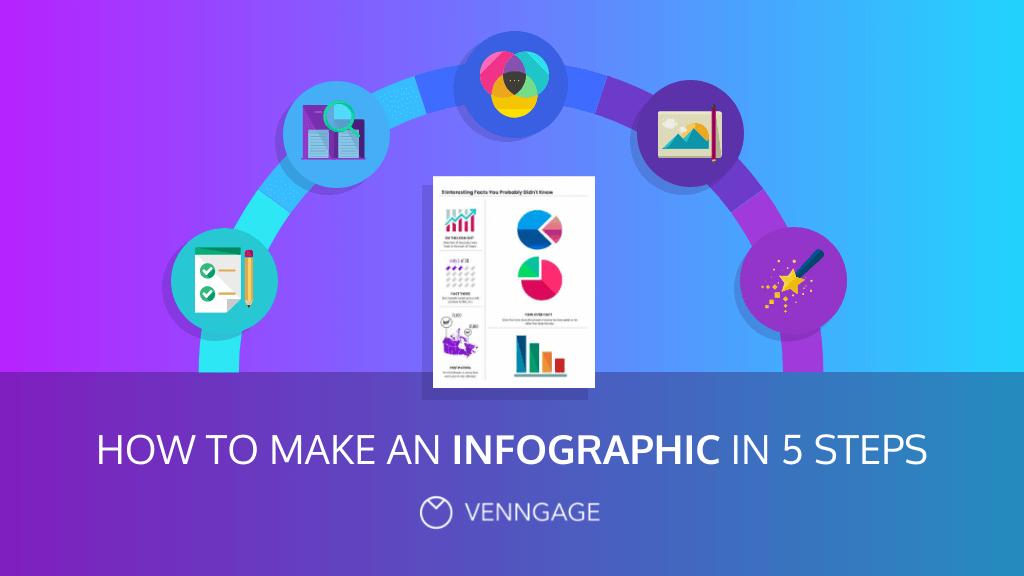
Image courtesy of venngage.com via Google Images
Enhance Productivity with Cortana
Meet Cortana, your Personal assistant in Windows. Cortana can help you set reminders, send emails, or even tell you the weather forecast. To activate Cortana, simply click the microphone icon next to the Start button and start speaking. By harnessing the power of Cortana, you'll streamline your daily tasks and stay organized effortlessly.
| Step | Topic | Description |
|---|---|---|
| 1 | Introduction to Windows | An overview of the Windows operating system and its basic functions. |
| 2 | Desktop Navigation | How to navigate the desktop, taskbar, and start menu efficiently. |
| 3 | File Management | Organizing files and folders, creating shortcuts, and using search functions. |
| 4 | Customizing Windows | Personalizing your desktop, theme settings, and system preferences. |
| 5 | Installing Apps | How to download and install applications from the Microsoft Store and other sources. |
| 6 | System Maintenance | Performing regular updates, optimizing performance, and troubleshooting common issues. |
| 7 | Security Measures | Setting up antivirus software, firewall protection, and safe internet browsing practices. |
| 8 | Networking Basics | Connecting to Wi-Fi networks, sharing files, and printer setup. |
| 9 | Advanced Features | Exploring advanced settings, virtual desktops, and system utilities. |
| 10 | Becoming a Windows Pro | Tips and tricks for mastering Windows productivity and efficiency. |
Optimize System Performance
To keep your Windows running smoothly, it's essential to optimize System performance. Start by updating your drivers to ensure your hardware is up to date. Run disk cleanup regularly to free up space and remove unnecessary files. Managing startup programs can also help speed up your system boot time. By following these steps, you'll ensure your Windows is running at its best.
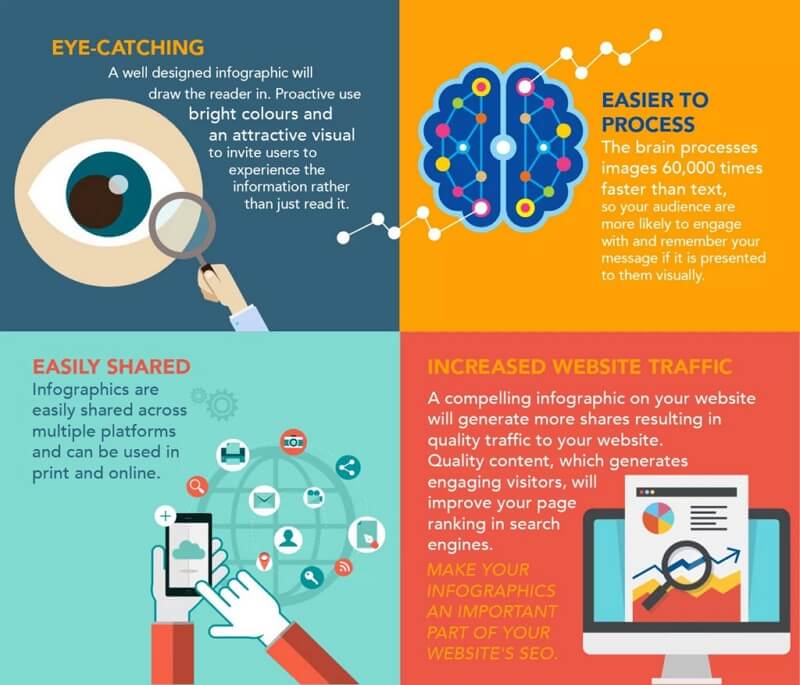
Image courtesy of www.edrawsoft.com via Google Images
Mastering Microsoft Store Apps
The Microsoft Store is a treasure trove of apps waiting to be discovered. From productivity tools to entertainment apps, there's something for everyone. Need a recommendation? Check out Windows for Dummies for our top picks. With the right apps, you can enhance your Windows experience and unlock new possibilities.
Troubleshooting Common Issues
Encountering issues in Windows? Don't panic, we've got you covered. From slow performance to software crashes, common problems can be easily resolved. Try running the Windows Troubleshooter or updating your system to the latest version. For network connectivity issues, check your settings or restart your router. With a few Troubleshooting tricks up your sleeve, you can tackle any Windows hiccup with confidence.
There you have it – 10 easy steps to take your Windows skills from basics to pro. With the expert advice from Windows for Dummies, you'll unlock the full potential of your Windows experience. Happy exploring!


