Windows For Dummies: Top Tips for Mastering Windows 10

Unlock the secrets of Windows 10! Discover essential tips and tricks to become a master of the Windows operating system.
Table of Contents
Welcome to Windows For Dummies - your ultimate guide to mastering all things Windows! Whether you're a seasoned user looking to boost your efficiency or a newbie eager to learn the ropes, we've got you covered with these top tips for mastering Windows 10 like a pro. Let's dive in!
Customize your Start Menu
Customizing your Start Menu is a great way to make your Windows experience truly your own. To get started, simply right-click on the Start button and select "Settings." From there, you can personalize your Start Menu with your favorite apps and shortcuts. Drag and drop tiles to rearrange them, resize them for easy access, and even create custom categories to keep everything organized.
Mastering the Taskbar
The Taskbar is your best friend for quick access to your most-used apps and tools. To make the most of it, right-click on an empty space on the Taskbar and select "Taskbar settings." Here, you can customize the Taskbar to your liking by choosing which icons to display, how they're grouped, and even how the Taskbar behaves. Keep it clutter-free and efficient for a seamless computing experience.
Managing Windows Updates
Staying on top of Windows updates is crucial for keeping your system secure and running smoothly. To manage updates, head to "Settings" and click on "Update & Security." From there, you can check for updates, schedule installation times, and even pause updates if needed. Remember, staying up-to-date is key to a hassle-free Windows experience.
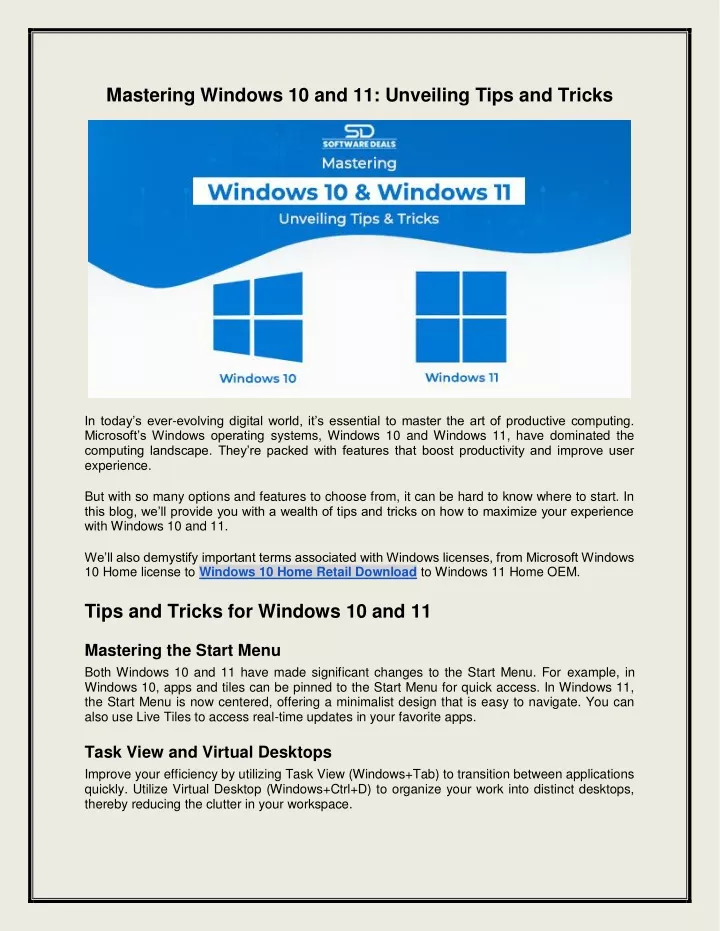
Image courtesy of via Google Images
Navigating File Explorer
File Explorer is where you'll spend a lot of time managing your files and folders. To navigate like a pro, use the search bar to find specific files quickly, and take advantage of filters to narrow down your results. Create shortcuts to frequently accessed folders for easy access, and don't forget to customize your view settings to suit your preferences.
Mastering Multitasking
Windows 10 offers a range of multitasking features to help you work more efficiently. Use Virtual desktops to separate workspaces and keep tasks organized. You can easily switch between desktops to focus on different projects without cluttering your screen. Additionally, snap windows to the sides of your screen for a side-by-side view that maximizes your productivity.

Image courtesy of via Google Images
Customizing Settings
Personalizing your Windows settings is a great way to tailor your computing experience to your needs. From changing your Desktop background to adjusting sound preferences, Windows 10 offers a variety of customization options. Dive into the Settings menu to explore different categories, tweak settings, and optimize your system for peak performance.
| Tip | Description |
|---|---|
| Customize Your Start Menu | Right-Click on the Start menu button to access settings and personalize the layout of your Start Menu. |
| Use Virtual Desktops | Press Windows Key + Tab to access Task View and create multiple virtual desktops for better organization and productivity. |
| Master Keyboard Shortcuts | Learn common keyboard shortcuts such as Ctrl + C to copy, Ctrl + V to paste, and Alt + Tab to switch between open applications for faster navigation. |
| Secure Your System | Enable Windows Defender, keep your system updated, and use strong passwords to enhance security and protect your data. |
| Utilize Cortana | Take advantage of Microsoft's virtual assistant by voice commands, setting reminders, and finding answers to questions without typing. |
Mastering Cortana
Cortana is your personal assistant in Windows 10, ready to help with tasks, reminders, and more. Activate Cortana by clicking on the search bar or simply saying "Hey Cortana." From setting reminders to asking for weather updates, Cortana can streamline your day-to-day tasks and make your Windows experience more seamless.

Image courtesy of via Google Images
Troubleshooting Common Issues
Encountering issues with Windows 10? Don't worry, we've got you covered. Common problems like app crashes, driver issues, and update failures can be easily resolved with a bit of troubleshooting. Check out our guide for tips on diagnosing and fixing common Windows 10 issues so you can get back to enjoying a smooth computing experience.
Keeping Windows Secure
Security is paramount when it comes to your Windows system. Protect your data and privacy by enabling built-in security features like Windows Defender and Windows Firewall. Consider installing reputable Antivirus software for an added layer of protection. Stay vigilant against online threats and practice Safe browsing habits to keep your Windows system secure.
FAQ
Question 1: How do I customize my Start Menu in Windows 10?
Answer 1: To customize your Start Menu, right-click on the Start button and select "Settings." From there, you can personalize your Start Menu with your favorite apps and shortcuts, rearrange tiles, and create custom categories for organization.
Question 2: What are some common Windows 10 multitasking features?
Answer 2: Windows 10 offers virtual desktops for task management and side-by-side window snapping for multitasking. Use virtual desktops to separate workspaces and switch between them easily. Snap windows to the sides of your screen for efficient multitasking.
Question 3: How can I troubleshoot common Windows 10 issues?
Answer 3: To troubleshoot common Windows 10 issues, start by checking for updates, restarting your system, and running the Windows Troubleshooter. Diagnose app crashes, driver problems, and update failures by identifying the root cause and following troubleshooting steps.
Question 4: What security measures should I take to keep Windows 10 secure?
Answer 4: To keep Windows 10 secure, enable Windows Defender and Firewall, install reputable antivirus software, and practice safe browsing habits. Stay vigilant against online threats, keep your system updated, and use strong, unique passwords to enhance security and protect your data.


