Windows For Dummies: Your Ultimate Guide to Mastering Windows 10 Apps
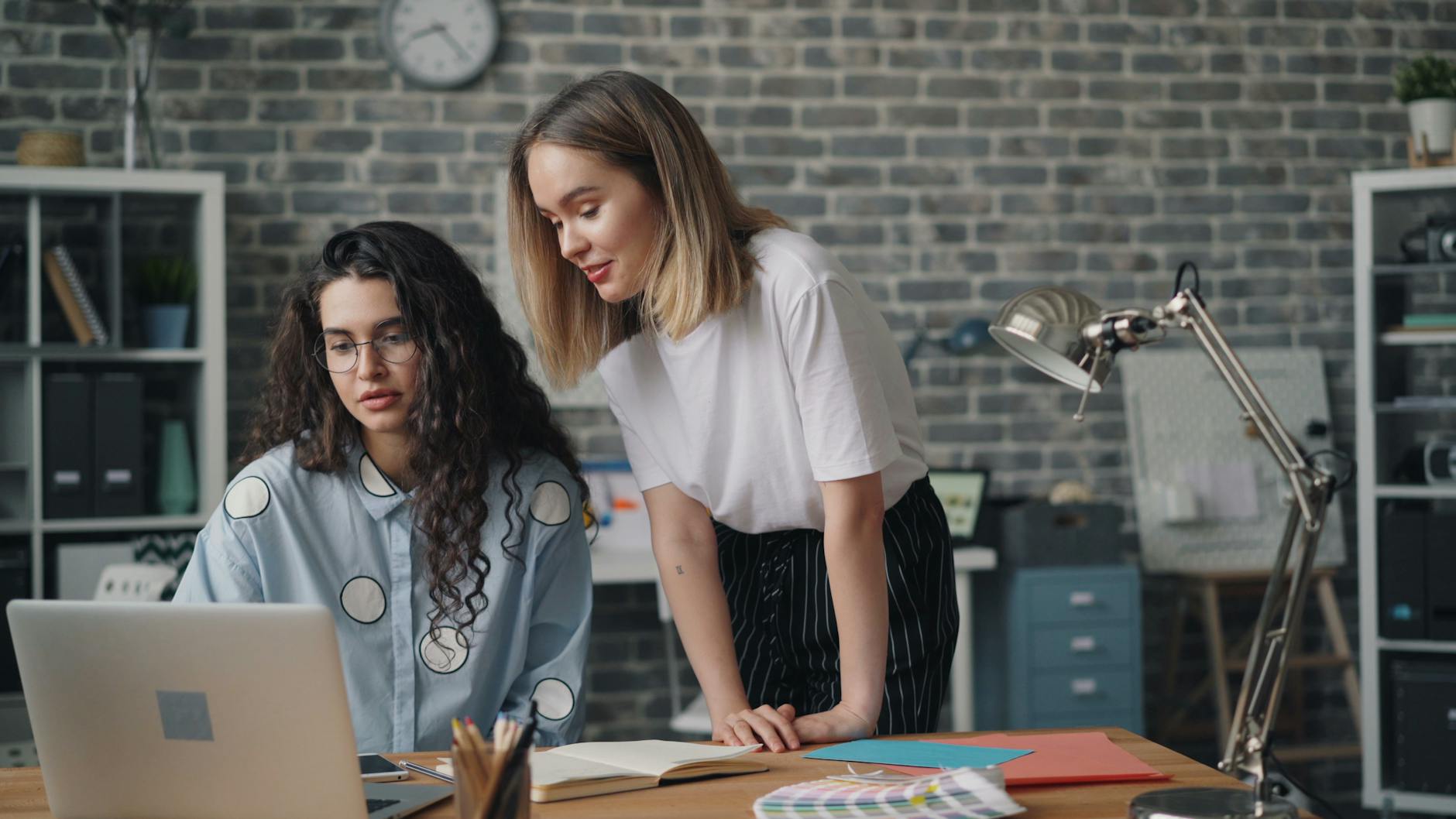
Unleash the power of Windows 10 apps with this ultimate guide for beginners. Master your system and optimize productivity now!
Table of Contents
Welcome to Windows for Dummies, your go-to blog for all things Windows! Whether you're a novice user or a seasoned pro, we've got you covered with easy how-to guides, FAQs, and expert tips to help you unlock the full potential of your Windows experience. In this post, we'll dive into 10 essential tips and tricks for mastering Windows 10 apps. Let's get started!
Customize Your Start Menu
One of the first things you should do when setting up your Windows 10 experience is to Customize your Start Menu. Pin your favorite apps for quick access, resize tiles to fit your preferences, and organize them into groups for easier navigation. With a personalized Start Menu, you can streamline your workflow and access your most-used apps with ease.
Master Keyboard Shortcuts
Keyboard shortcuts are your best friend when it comes to navigating Windows 10 efficiently. Instead of clicking through menus, master shortcuts like Ctrl + C (copy), Ctrl + V (paste), and Windows key + D (show desktop) to speed up your workflow. With a few key presses, you can perform tasks in seconds that would normally take much longer.
Utilize Snap Assist
Snap Assist is a handy feature in Windows 10 that allows you to arrange multiple windows on your desktop with ease. Simply drag a window to the edge of the screen to snap it into place, or use the Windows key + arrow keys to quickly resize and position windows. With Snap Assist, multitasking has never been easier.
Manage Virtual Desktops
Virtual desktops are a game-changer for organizing your workspace and applications. Create multiple desktops to separate work projects, personal tasks, and leisure activities. Switch between virtual desktops seamlessly to keep your workflow organized and clutter-free. Windows for Dummies can help you make the most of this powerful feature.
Optimize Taskbar
Customize your Taskbar to suit your needs by pinning frequently used apps, adjusting settings, and utilizing features like Task View and Cortana. Keep your Taskbar organized and clutter-free for a more seamless Windows 10 experience. Windows for Dummies can guide you through optimizing your Taskbar for maximum productivity.
Secure Your System
Protect your system from threats by implementing Security measures like enabling Windows Defender, configuring privacy settings, and setting up authentication methods. Keep your personal data safe and secure with tips from Windows for Dummies on how to enhance your system's security.
| Chapter | Topic | Description |
|---|---|---|
| 1 | Introduction to Windows 10 | An overview of the history of Windows and the new features in Windows 10. |
| 2 | Getting Started with Windows 10 | How to install Windows 10, set up user accounts, and customize settings. |
| 3 | Exploring Windows 10 Apps | An in-depth look at the pre-installed apps and how to download new ones from the Microsoft Store. |
| 4 | Mastering Windows 10 Apps | Tips and tricks for using and organizing apps, including multitasking and virtual desktops. |
| 5 | Advanced Tips and Tricks | Advanced techniques for power users, including troubleshooting and security features. |
Master File Explorer
File Explorer is your gateway to managing files in Windows 10. Navigate through your files with ease using features like Quick Access, search filters, and file sorting options. Learn how to organize and access your files efficiently with expert guidance from Windows for Dummies.
Enhance Performance
Optimize your System's performance by disabling unnecessary startup programs, cleaning up temporary files, and managing memory usage. Keep your system running smoothly and efficiently with tips from Windows for Dummies on how to enhance your system's performance.
Utilize Windows Settings
Explore Windows Settings to customize your system preferences, update software, manage devices, and control privacy settings. Dive into the settings menu to tailor your Windows 10 experience to your liking with expert guidance from Windows for Dummies.
Stay Updated
Keep your system up to date with the latest Windows updates, patches, and security fixes. Regularly check for updates and ensure your system is running smoothly and securely. Windows for Dummies can provide tips on how to stay on top of updates and keep your Windows 10 experience up to date.
There you have it - 10 essential tips and tricks for mastering Windows 10 apps. With expert advice from Windows for Dummies, you'll be well on your way to unlocking the full potential of your Windows experience. Stay tuned for more how-to guides, FAQs, and tips to help you become a Windows pro!
FAQ
How can I customize my Start Menu in Windows 10?
Answer 1: To customize your Start Menu, simply right-click on the app you want to pin and select "Pin to Start". You can resize tiles, create groups, and customize the layout to suit your preferences.
What are some essential keyboard shortcuts for Windows 10?
Answer 2: Master key shortcuts like Ctrl + C (copy), Ctrl + V (paste), and Windows key + D (show desktop) for efficient navigation and productivity in Windows 10.
How do I manage virtual desktops in Windows 10?
Answer 3: To manage virtual desktops, simply press Windows key + Tab to access Task View and create, switch between, and close virtual desktops to organize your workspace effectively.
How can I optimize my Taskbar in Windows 10?
Answer 4: Optimize your Taskbar by pinning frequently used apps, using features like Task View and Cortana, and keeping it organized for a more streamlined Windows 10 experience.


