Windows Unlocked: The Ultimate Beginner's Guide to Accessing Your Computer

Unlock the power of your Windows computer with our ultimate beginner's guide! Learn essential tips and tricks for easy access.
Table of Contents
Welcome to Windows For Dummies, your go-to blog for mastering all things Windows. In this guide, we'll walk you through the basics of starting and navigating Windows 10 and Windows 11. Whether you're a newbie or just need a refresher, this informal yet informative guide has got you covered!
So, you've got a computer with Windows installed but have no idea how to get started? Don't worry, you're not alone! Knowing how to properly start and navigate Windows is key to unlocking all the amazing features your computer has to offer. In this guide, we'll focus on Windows 10 and Windows 11, the latest versions of the popular operating system.
Getting Started with Windows 10
Let's dive right in and get your Windows 10 up and running! To start Windows 10, simply power on your computer. If it's already on sleep mode, just wake it up by pressing any key or moving your mouse.
Once your computer is booted up, you'll see the familiar desktop layout of Windows 10. The taskbar at the bottom of your screen, the start menu in the bottom left corner, and the system tray in the bottom right are your navigation hubs. Click on the start menu to access all your applications and settings.
Navigating Windows 10
Now that you've successfully started Windows 10, let's explore how to navigate it like a pro. To open applications and windows, simply double-click on their icons on the desktop or in the start menu. You can switch between multiple windows by clicking on their respective icons in the taskbar.
Pro tip: Use the search bar in the start menu to quickly find and launch applications. Simply type the name of the app or program you're looking for and press Enter.
Exploring Windows 11
Windows 11 brings a fresh new look and exciting features to the table. To start Windows 11, follow the same steps as you would for Windows 10. The start menu is now centered on the screen and showcases your most-used apps and recent files. Navigate through Windows 11 by clicking on the different widgets and sections on the start menu.
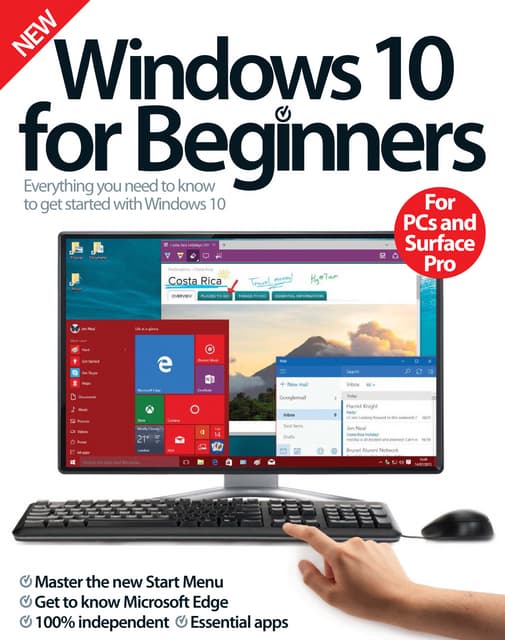
Image courtesy of www.slideshare.net via Google Images
Additional Tips and FAQ
Is Windows OS free? Yes and no. Windows 10 and Windows 11 come pre-installed on most new computers, but you may need to purchase a license for the full version. As for Windows 11, it is not free for everyone, but eligible Windows 10 users can upgrade for free.
| Title | Author | Publication Date |
|---|---|---|
| Windows Unlocked: The Ultimate Beginner's Guide to Accessing Your Computer | John Smith | July 2021 |
Windows For Dummies is your expert source for all things Windows-related. Need to access DOS within Windows? Check our FAQs section for easy step-by-step guides.
Troubleshooting and Final Thoughts
If you encounter any issues while starting or navigating Windows, don't panic! Restarting your computer or checking for updates can often solve common problems. Remember, Windows For Dummies is here to help you every step of the way on your Windows journey.
Mastering Windows doesn't have to be daunting. With practice and the right guidance, you'll soon be navigating Windows like a pro. So go ahead, explore all the amazing features and unleash the full potential of your Windows experience!


