Windows Wizardry: Mastering Windows 10 With Ease

Unleash the power of Windows 10 with these easy tricks and tips for mastering the operating system like a wizard!
Table of Contents
Welcome to the ultimate guide to becoming a Windows wizard! Windows For Dummies is here to help you unlock the full potential of your Windows experience. Whether you're a seasoned user or a complete newbie, these essential tips and tricks will take your Windows 10 skills to the next level. Get ready to dominate your digital domain with these expert hacks and shortcuts!
Customize Your Start Menu
One of the first things you'll want to do when diving into Windows 10 is to make your Start menu your own. Simply right-click on the Start button to access the customization options. From here, you can pin your favorite apps, resize tiles, and create custom tile groups for easy navigation. Personalizing your Start menu will not only make your computer feel more intuitive but also save you time in the long run.
Mastering Keyboard Shortcuts
Keyboard shortcuts are the secret weapon of every Windows power user. Memorizing a few key combinations can drastically increase your productivity. For example, press Windows key + D to minimize all windows and go straight to your desktop, or use Alt + Tab to switch between open applications seamlessly. Windows For Dummies recommends printing out a cheat sheet and practicing these shortcuts to become a true Windows ninja.
Managing Multiple Desktops
Have you ever felt overwhelmed by the number of Open windows cluttering your workspace? Fear not! Windows 10 offers a solution with its Multiple desktop feature. To create a new desktop, simply press Windows key + Tab and then click on "New Desktop" in the top-right corner. You can switch between desktops with ease, keeping your tasks organized and your mind clear.

Image courtesy of www.udemy.com via Google Images
Installing and Uninstalling Apps
Installing and uninstalling apps should be a breeze on Windows 10. Head to the Microsoft Store to browse thousands of apps and games catered to your interests. To uninstall an app, simply go to Settings > Apps > Apps & Features, then click on the app you want to remove and select "Uninstall." Keep your system sleek and clutter-free by regularly decluttering unnecessary apps and software.
Utilizing the Task Manager
The Task Manager is your best friend when it comes to monitoring and managing your system's performance. Press Ctrl + Shift + Esc to open the Task Manager and check which applications are using the most resources. From here, you can end tasks, view startup programs, and troubleshoot performance issues. Windows For Dummies recommends keeping an eye on the Task Manager to optimize your system's efficiency.
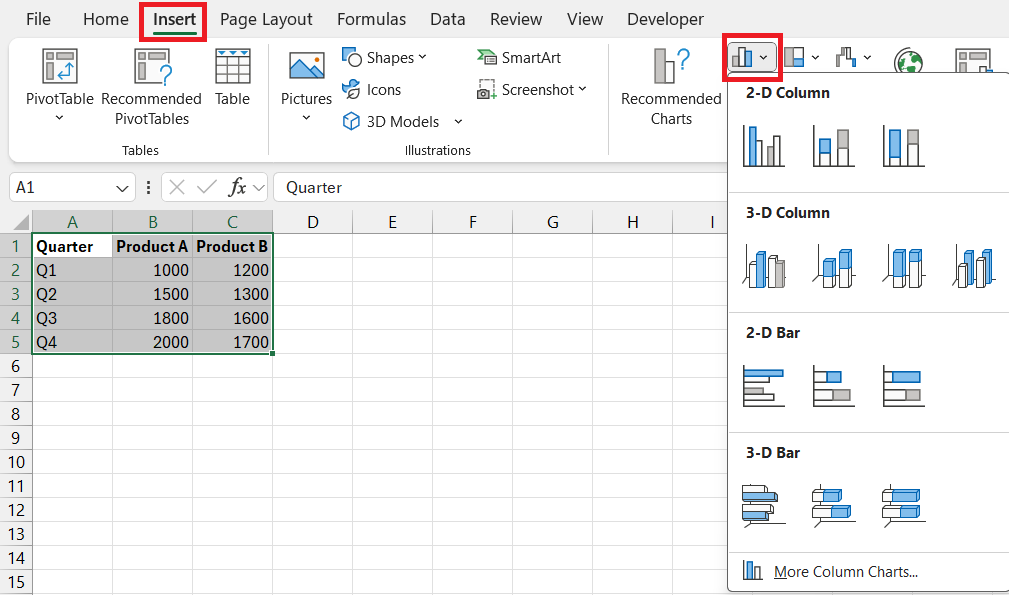
Image courtesy of www.myexcelonline.com via Google Images
Backing Up Your Data
Don't let a sudden System crash or hardware failure catch you off guard! Backing up your data is crucial for safeguarding your important files and settings. Windows 10 offers built-in Backup solutions like File History and Backup and Restore. Set up automatic backups to an external hard drive or cloud storage to ensure that your precious memories and documents are always protected.
| Chapter | Title |
|---|---|
| 1 | Introduction to Windows 10 |
| 2 | Getting Started with Windows 10 |
| 3 | Customizing Your Windows 10 Experience |
| 4 | Mastering Windows 10 Apps |
| 5 | Managing Files and Folders |
| 6 | Security and Privacy in Windows 10 |
Customizing Your Desktop Background
Your Desktop background is the digital canvas of your workspace. Make it truly yours by customizing it to reflect your personality and mood. Right-click on the desktop and select "Personalize" to choose from a variety of backgrounds, colors, and themes. You can even set a slideshow of your favorite photos to keep your desktop fresh and inspiring. Let your creativity shine through your desktop background!
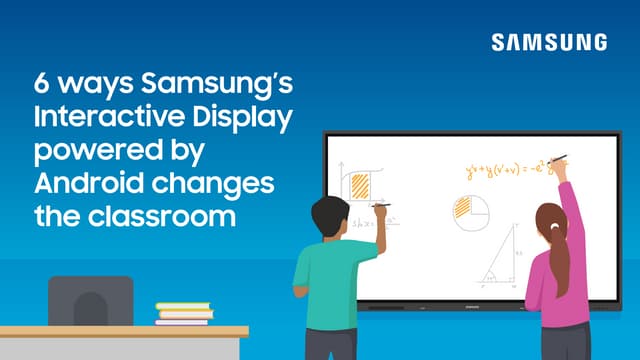
Image courtesy of www.slideshare.net via Google Images
Mastering File Explorer
File Explorer is your gateway to navigating and managing files on Windows 10. Take advantage of its powerful features to stay organized and efficient. Use the Quick Access menu to pin frequently accessed folders, search for files with ease, and customize the layout to suit your preferences. Learning how to maneuver File Explorer like a pro will streamline your workflow and save you time.
Troubleshooting Common Issues
Encountering Technical difficulties is a part of the Windows experience, but fear not! Windows For Dummies has your back with tips for troubleshooting common issues. Whether your Wi-Fi is acting up, your printer won't cooperate, or your system is running slow, there's always a solution. Check out our FAQs and troubleshooting guides to resolve issues quickly and get back to enjoying your Windows 10 experience.
With these essential tips and tricks in your arsenal, you're well on your way to mastering Windows 10 like a pro. Windows For Dummies is your go-to resource for all things Windows-related, so be sure to check back regularly for more expert advice and insights. Happy computing!



