Windows Wizardry: Unleashing the Power of Windows 10 Like a Pro

Unleash the full potential of Windows 10 with expert tips and tricks that will elevate your computer skills to pro!
Table of Contents
Customize Your Start Menu
One of the first things you'll want to do with your Windows 10 experience is to personalize your Start Menu. Don't settle for the default layout - make it your own! Arrange your most-used apps and programs for easy access by dragging and dropping tiles. Right-click on tiles to resize, unpin, or even uninstall apps you no longer need. With a few tweaks here and there, your Start Menu will be a reflection of your unique style and preferences.
Mastering the Taskbar
The Taskbar is like the command center of your Windows 10 desktop. Take control of it by right-clicking on it to access a range of customization options. Pin your favorite apps for quick access, rearrange icons to your liking, and even hide the Taskbar when you need a distraction-free workspace. By mastering the Taskbar, you'll streamline your workflow and boost your productivity.
Utilizing Virtual Desktops
Virtual Desktops are a game-changer for multitaskers. Create multiple desktops to separate work from play, or organize projects by department - the possibilities are endless! Switch between desktops with ease by using the Task View button on the Taskbar or pressing WindowsKey + Tab. With this feature, Windows for Dummies helps you stay organized and focused throughout your day.
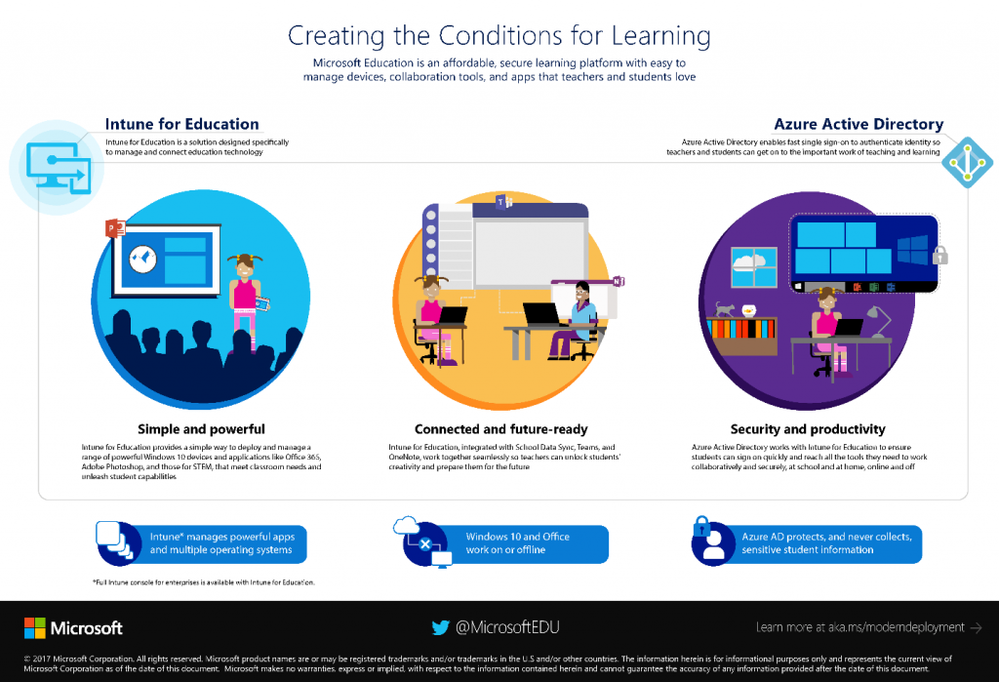
Image courtesy of techcommunity.microsoft.com via Google Images
Maximizing Window Management
Need to juggle multiple windows at once? Windows 10 offers a variety of tools to help you manage them like a pro. Snap windows to the corners of your screen for instant multitasking, or use Task View to see all open windows at a glance. You can even create custom window layouts using the Snap Assist feature. With these Window management tricks from Windows for Dummies, you'll never lose track of your open applications again.
Discovering Hidden Features
Windows 10 is packed with hidden gems that can enhance your user experience. From Keyboard shortcuts to secret settings, there's always something new to discover. Dive into the Settings menu to explore advanced options, or unleash the power of Cortana, your virtual assistant. With a little exploration and guidance from Windows for Dummies, you'll unlock the full potential of your Windows 10 system.

Image courtesy of www.udemy.com via Google Images
Secure Your System
Protecting your data and privacy is paramount in today's digital world. Windows 10 offers a range of Security features to keep your system safe from threats. Set up Windows Defender for real-time protection against malware, enable BitLocker to encrypt your drive, and configure Windows Update to keep your system up-to-date. By following best practices from Windows for Dummies, you can safeguard your digital life with ease.
| Chapter | Topic | Description |
|---|---|---|
| 1 | Getting Started | Introduction to Windows 10 and its features |
| 2 | Customizing Windows 10 | Personalizing your desktop, themes, and settings |
| 3 | Managing Files and Folders | Organizing and navigating through your files efficiently |
| 4 | Optimizing Performance | Tips and tricks to speed up your system and improve efficiency |
| 5 | Security and Privacy | Keeping your data safe and secure on Windows 10 |
Optimize Performance
Is your system running slow? Windows 10 provides tools to optimize performance and speed up your computer. Manage startup programs, disable unnecessary services, and clean up temporary files to free up disk space. For advanced users, delve into the Task Manager to monitor system resources and identify performance bottlenecks. With a few tweaks and tricks from Windows for Dummies, your Windows 10 system will run smoother than ever.

Image courtesy of www.linkedin.com via Google Images
Personalizing Your Desktop
Your desktop is the centerpiece of your Windows 10 experience. Make it your own by customizing its appearance and layout. Change your desktop background to a favorite photo or artwork, apply a theme to match your mood, and adjust settings to suit your workflow. With the endless customization options available in Windows 10, your desktop will be a reflection of your personality and style.
Mastering File Management
Efficient File management is key to staying organized and productive. Windows 10 offers a range of tools to help you manage your files and folders with ease. Use File Explorer to navigate your file system, create folders to organize your documents, and utilize search functionality to find specific files quickly. With tips and guidance from Windows for Dummies, you'll become a file management wizard in no time.
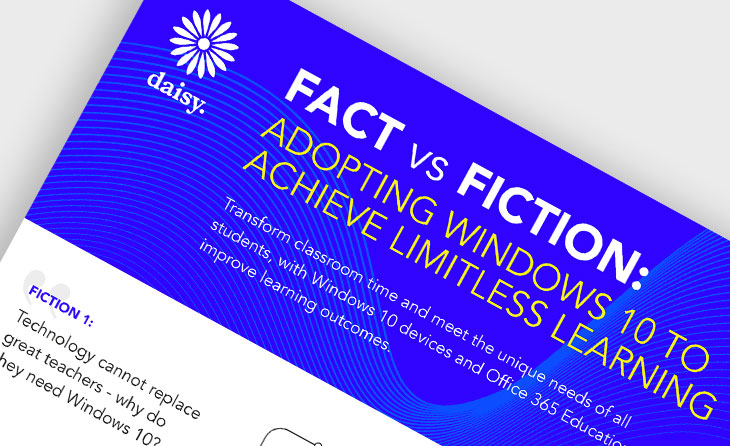
Image courtesy of daisyuk.tech via Google Images
Gaming on Windows 10
Windows 10 is a paradise for gamers, with DirectX 12 support, Xbox Game Bar, and Game Mode to enhance your Gaming experience. Optimize your system for gaming by updating drivers, tweaking graphics settings, and ensuring your system meets game requirements. With expert advice from Windows for Dummies, you'll be able to maximize performance, reduce input lag, and enjoy a smooth gaming experience on your Windows 10 machine.


